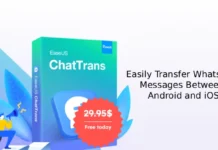If you are using ES File Explorer as a file manager for your Android phone, you can use it to hide any file or folder on your phone with a password. For example, you can use it to hide your WhatsApp media folder to protect your private conversations, private photos and videos. Also, it is noticed that the hidden folder/file will not show up in other file manager.
In this tutorial, we will look at how to use ES File Explorer to hide WhatsApp media folder on an Android phone. Of course, there are secure methods and several apps to protect files and folders on Android, but if you are already using ES File Explore as a file manager, then there is no need of another app. You can use it to password protect your private files and folders.
WhatsApp stores all conversations, images, audio files and video files on your phone, which may have your private photos and messages. If someone is managed to access your phone, he or she can easily read your conversations and see your private photos.
Read on to know how to hide your WhatsApp media folder (or any folder or file) on your Android phone with ES File Explorer.
How to Hide WhatsApp Media Folder Using ES File Explorer on Your Android
1. Download [HERE] and install ES File Explorer from play store.
2. Open ES File Explorer and go to any file or folder (Menu -> Local -> storage) that you want to hide.
3. Long press the folders/file you want hide
4. Now, tap the menu (three dots) and then tap ‘hide’ option.
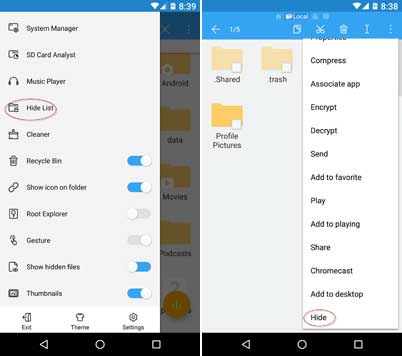 Android androi
Android androi
5. To password protect your hide folders and files, go to Menu (3 bars) -> Settings -> Password settings -> Hide list protection. Enter your password to protect your files and folders.
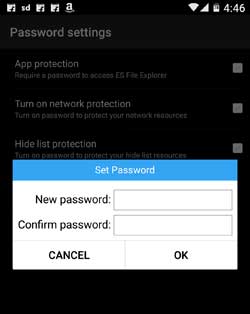
To view the hide files/folders, go to Menu -> Tools -> Hide List. You can restore and open hide folders from hide list.