In this tutorial, we show you how to force download latest OTA updates on your Android phone. From time to time, OEMs push out software update to their Android phones via OTA (over-the-air). Users of these phones will get the OTA notification on their device, which they can download and update the device safely. However, OTA update notification will not appear on all devices all at once. Depending on the region and carrier it will take a week or more to reach each and every device.
Even after carrying out the OTA update roll out, some phone will not show up the system update notification. To combat this situation, Android phone has an option to manually check for the update via its Settings menu, but most often this method simply does not work. However, there is another method to force your phone to download OTA update – this is by clearing data on Google Services Framework app.
OTA (over- the -air) updates usually include new features, latest security patches, performance improvements, general stability fixes and sometimes new OS versions, so all users are recommended to update to latest version.
– How to root Android Phone Using Magisk
In this tutorial, we show you how to force your Android phone to download latest version of OTA (over the air) update. The guide is not very technical. All you need to delete data on Google Services Framework app.
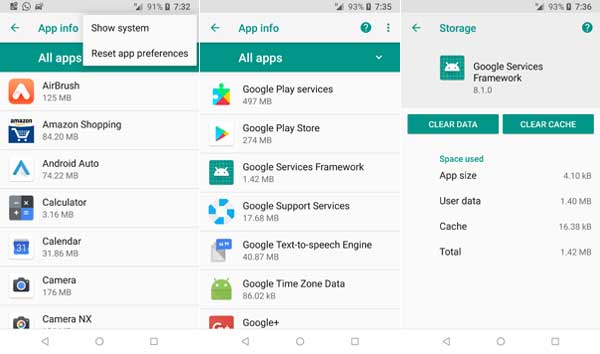
How to Force Download Latest OTA Update on Android
1. Go to phone Settings > App > Menu (three-dots on the top-right corner of the screen) > Show system.
[For Android Oreo, go to Settings > Apps & Notifications > Show all apps > Menu (three-dots on the top-right corner of the screen) > Show system].
2. In the list of apps, select Google Services Framework.
3. Now, select Storage > Clear data.
4. Finally, restart your phone.
Up on rebooting your phone, go to Settings > About phone > System update > Check for update. If update found, download and install it. If not, try again a couple of more times.


