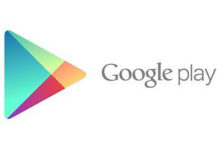Recently I have come across a Play Store error on my Nexus 5 after updating it to the Android 4.4.4 KitKat. When I open Play Store, it repeatedly pop ups an error message and stopped working. After a little research, I have found a solution and immediately solved it.
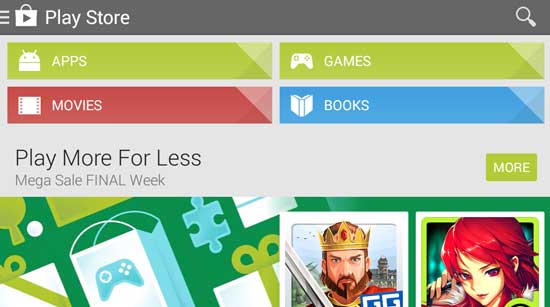
Though you can simply fix this kind of issue by factory resetting your Nexus 5, it will also remove all your settings, installed applications and your personal information from your device. As an alternative, you can try below mentioned tricks.
In my case, after deleting system cache from recovery my Play Store error has solved. To do so,
– Power off your Nexus 5 completely.
– Press and hold Volume Down, Volume UP and Power buttons all at the same time and release the buttons when the Fastboot / Bootloader Mode options appear.
– Using Volume buttons change your screen option to Recovery Mode.
– Press the Power button to select Recovery Mode.
– After that you will see an Android robot tilted and showing a red warning sign, press and hold POWER button, and then press once the Volume Up button.
-The Stock Recovery Mode options will now appear on your device. Choose ‘wipe cache’ option using Volume key and press Power key to perform the action. After wiping system cache, select reboot option to restart your phone.
If that not helped you, try below tricks.
1. First, go to menu -> apps -> Google Play Store and delete cache and data. Also, delete cache from Google Play Service. If that not helped, try below method.
2. Go to the menu–>settings–>apps–>all–> Play store –> uninstall updates, and then reboot your device. If that not helped, try below method.
3. Go to Accounts and delete your Google account, then add your account again.
If these methods are not solved your issue, do a factory reset either from recovery or from your phone’s settings.