Google recently rolled out Android N OTA (over the air) update for Nexus owners who applied to the Android Beta Program, but unfortunately many users have facing bootloop issue (stuck in Google boot logo) after applying the OTA update. If your Nexus 5X, Nexus 6P, Nexus 6 or Nexus 9 does not start up after the update is installed, here is how to recover your device.
In this guide, we show you how to fix Android N bootloop issue (startup problem) on Nexus 5X, Nexus 6P, Nexus 6 and Nexus 9. The process does not need unlocked bootloader. Just need to download the Android N OTA update file and sideload it on your Nexus device.
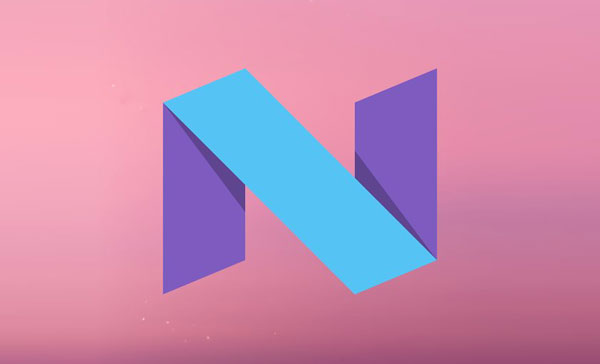
Before starting to sideload the Android N OTA update on Nexus 5X, Nexus 6P, Nexus 6 and Nexus 9, make sure you have a working ADB on your computer (You can use 10 seconds ADB installer for this method) and proper USB drivers installed on the computer (Read this guide to install proper driver for your device).
How to flash Android N OTA Update Manually and Fix Startup Issue
1. Download Android N OTA update zip file for Nexus 6P [HERE], Nexus 5X [HERE] Nexus 6 [HERE] and Nexus 9 [HERE] and Nexus 9G [HERE] (Source)
2. Rename the downloaded zip file to ‘update.zip’ and then move the file in the ADB installation directory (usually it will be at C -> Users ->User – ADB).
3. Power off the Nexus and boot it into Recovery mode (Press and hold Power and Volume down buttons together, then select ‘Recovery mode’ and confirm it by Power button. When an exclamation mark appears, press Power button and then press Volume down or up button)
4. In recovery, select ‘Wipe data/factory reset’ option (use volume button for selection and use power button to confirm) and perform the action.
5. Once factory reset is completed, select ‘Apply update from ADB’ in recovery.
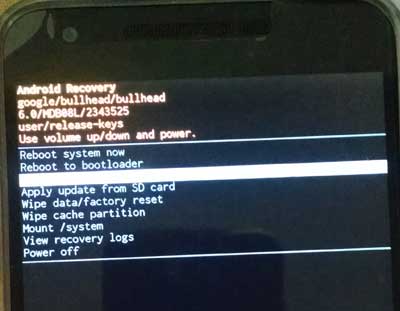
6. Connect your device to PC via USB Cable.
7. Go to the ADB folder (where you have placed the update zip file) and launch a command prompt window there (Press Shift key, right click and choose ‘open command prompt window here’)
8. In the command prompt, issue the below command:
adb devices
[It should list your device in the command prompt. If not, it means fastboot drivers not installed on your computer. Install and proceed)
adb-sideload
9. If your device is listed, continue the next step. Type the below command in the command prompt and press enter key:
adb sideload update.zip
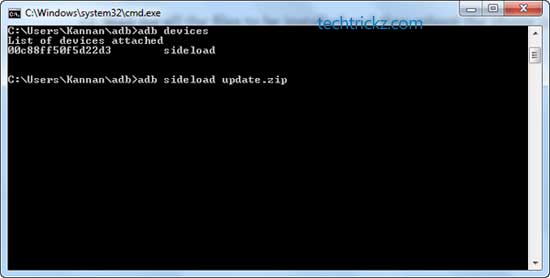
10. Wait for all the files to be installed. Once done, reboot the phone by selecting ‘Reboot system now’ in your phone.
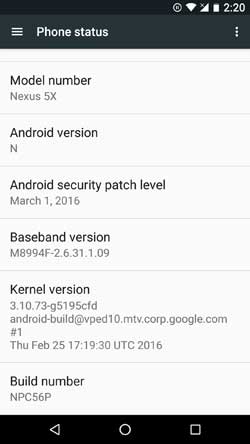
For any extra help, leave them in the comment section below (Source – Google)




We did not find any bootloop issue with Oreo.
I’m having the same problem and my Nexus 5X was running on Nougat, i flashed Oreo though my computer but it didnt work and its still stuck in bootloop, should i downgrade it to marshmallow? Will it cause any problem?
So i got my replacement phone from my place of purchase today and they were nice enough to flash the 7.1.1 update on my new replacement model and just barely 5mints after i got my new phone it happend again bootloop.
Had the boot loop problem on my 6p 1 day after the update install, using the above process got it back to marshmallow. Now it working normally.
Of course i lost everything thatt i hadn’t backed up recently:)
This may help other users, thanks
Nexus 6p, stock, unrooted. So after my phone call with google tech support, we initiated a return of the supposedly defective hardware with google. I decided to go back to the boot looping device to try one more thing. I wiped data, then upon rebooting, i did NOT select restore app data and user settings. It initialized without restoring my old data and settings, and I had no issues with boot loops. I gradually reinstalled all my old apps manually, one by one. Now after 2 days with all my apps, it is still working perfectly. I think the issue is incompatible restored app data or the locations of such data that could be causing the issue for Nougat, and not a hardware issue.
Which is your device, We have no issue with Android Nougat on Nexus 5X and Nexus 9
Scratch that, after 2 hours of restoring my phone and apps after a factory reset, it went into a boot loop again. I called Google support, they had me wipe the cache–no dice. They are going to replace my phone. We’ll see if another device works on Nougat on my account. I’m wondering if some app is causing it. I also tried this adb sideload method, but I wasn’t able to get adb to detect my device in recovery mode, and obviously not in system mode either since it won’t boot into system.
That didn’t quite work for me, but from that screen, I got into recovery mode and hit wipe data/factory reset and then rebooted. That fixed it (at least for now). Unfortunately I had important app data not backed up that I lost, but that’s the price I pay for getting my phone back up.
Thank you so much for this! Worked a treat on my Nexus 6p after the update today.
Somthing that worked for me on my Nexus 6P.
Hold power + volume up whist the phone is off, you should then see the “no command” screen, leave it for a while and the phone should turn off and reboot loading you back into Andriod N.
Hope this helps
Since Android N OTA update is available for download, it will work.
Does this work for the pixel c as well?