Most Android devices, not including Samsung devices such as the Galaxy S3, S4, have something called Fastboot Mode. This protocol enables you to carry out certain tasks via a USB connection between your device and PC. For example, to flash a ROM, a bootloader or a recovery image, etc. needs to enter into Fastboot Mode. Here is how to enter Fastboot mode on Sony Xperia Z and Xperia ZL.

Sony’s best Android phone to date, the Xperia Z (C6602/6603) and Xperia ZL (C6502/C6503) come packed with great hardware and software features. Powered by Android 4.1.2 Jelly Bean OS, it brings superfast performance to users. Both Sony Xperia Z and Xperia ZL are using the same method to enter into fastboot mode.
How to Enter Fastboot Mode on Sony Xperia Z and ZL
– First, turn off your Xperia Z or Xperia ZL.
– Press and hold the Volume Up button, at the same time plug in the micro USB cable, which connected to PC.
– You should see Blue Color LED light up. That means, you are now in fastboot mode.
Note: This command line tool is for advanced users only, however learning how to use it can be very useful, for instance to recover your device in the event that things have gone wrong.
Note: To access fastboot mode, you need the Android SDK (developer.android.com) installed on your computer as well as proper drivers for your device, if you are using Windows.

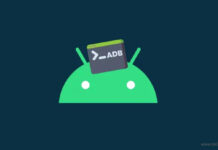
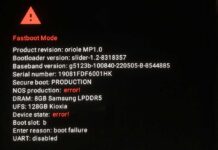

As i write to SE 2 month ago – before Windows 8.1 has to go to market – we CANNOT use any flashtool in windows 8.1 – “enumeration failed”.
And still no fixes.