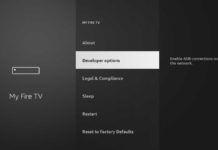In a previous post, we showed a method to disable Amazon ads on Blu R1 HD and Moto G4 without root access, but it requires third-party launcher app. if you do not like third-party launcher, then there is another method to disable lock screen ads and notification ads by Amazon on Blu R1 HD without root access. This method should also work on Moto G 4.
Amazon offers Moto G4 and Blu R1 HD phones at $50 discount for Prime Members. You can buy Moto G4 for $150 and Blu R1 HD for $50 after the discount. However, to get this deal, Amazon will provide you with lock screen and notification ads on the handset. Also, it come with a bunch of Amazon bloatware apps. If you are annoyed with the ads and apps, there is a simple method to disable Lockscreen ads on Moto G4 and Blu R1 HD.

Before start, note that the below method requires ADB and fastboot setup on your computer, but it does not require a rooted phone. Though the below method is for Blu R1 HD, it should also work on Moto G4.
Note: This is not a permanent method. Ads partially will return if the phone is rebooted. After rebooting, you should re-enable ads and then re-disable the ads.
Contents
How to Disable Amazon Ads on Blu R1 HD Without Root
1. Setup ADB and Fastboot drivers on your computer (Read this guide for instruction)
2. Enable USB Debugging on your phone. To do so, go to Settings > About Device > Build number and then tap on ‘Build number’ seven times to enable Developer Options. Go back to Settings menu, select Developer options and turn on ‘USB Debugging’.
3. Now, connect your phone to your PC via a USB cable. A message will appear on your phone. Just accept it.
3. Open a command window (terminal on Mac), and issue the below command:
adb start-server
4. Now, issue the below command and verify that your devices is connected to your computer properly:
adb devices
[If nothing listed, install proper driver files for your device on your computer and repeat the procedure]
5. Issue the below command to hide lockscreen ads
adb shell pm hide com.amazon.phoenix
6. Disconnect your phone from computer and you are done.
There will no longer be ads on your lock screen, even when there are no notifications.
How to re-disable Lock Screen Ads after Rebooting
1. First, connect your phone to your computer via USB cable, then open a command prompt/terminal and issue the below command:
adb shell pm unhide com.amazon.phoenix
Once done, disable ads by issuing the command ‘adb shell pm hide com.amazon.phoenix’. (Source – aftvnews)