Looking for a simple solution to connect your computer keyboard to your Android phone? So that you can easily type on your Android phone using the computer keyboard. It may useful, for example, when composing messages or editing documents. Here is how to connect a keyboard to your Android phone via WiFi or USB cable.
WiFi Keyboard is a simple application for Android device that allows you to type on your phone using your computer’s keyboard. You can connect the keyboard via WiFi or USB cable and it works as ordinary input method. USB mode requires adb (Android Debug Bridge) command line tool to work.
How to use WiFi Keyboard
Install WiFi Keyboard from Google Play Store. Then go to your phone’s Settings – Language and Keyboard (or Locale and Text) and enable “WiFikeyboard” in the list.
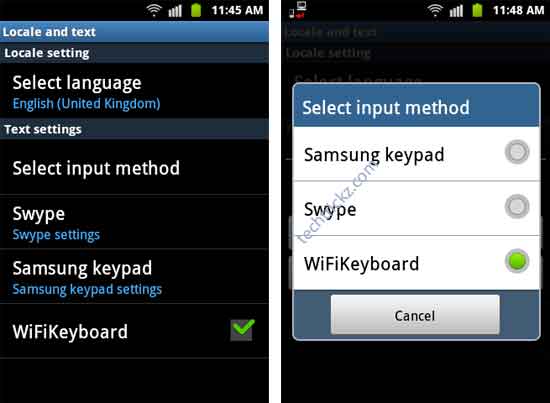
Now tap on “Select Input Method” and enable “WiFikeyboard” (see screenshot above).
Now open your Chrome browser (For WiFi) and type http://192.168.1.8:1111 in the address bar, then hit enter. It will open a page as shown below. Now start typing on your keyboard. Other browsers are not recommended.

For USB, you need “adb” command from Android SDK. Type “adb forward tcp: 1111 tcp: 1111” in command line. Then connect your computer’s browser to http://localhost:1111.

![[U]Coolmuster Android SMS + Contacts Recovery App (Giveaway) Coolmuster Android SMS + Contacts Recovery](https://techtrickz.com/wp-content/uploads/2025/05/Coolmuster-Android-SMS-Contacts-Recovery-218x150.webp)



