In this guide, we will walk you through how to boot Samsung Galaxy S8 and S8 Plus into Recovery mode and Download mode. All Samsung Galaxy devices have these two boot modes, which you can access by using a special hardware key combination. In recovery mode, users can wipe cache files and factory reset the device. While download mode allows users to flash firmware by using tool like Odin.
Unlike previous Galaxy devices, the Galaxy S8 and S8+ do not have a physical Home button. In the past, Home + Power + Volume Up/Down are the key combinations to boot Galaxy devices into Recovery mode and Download mode. Since Galaxy S8/S8+ do not have the physical home button, the key combinations have changed now.
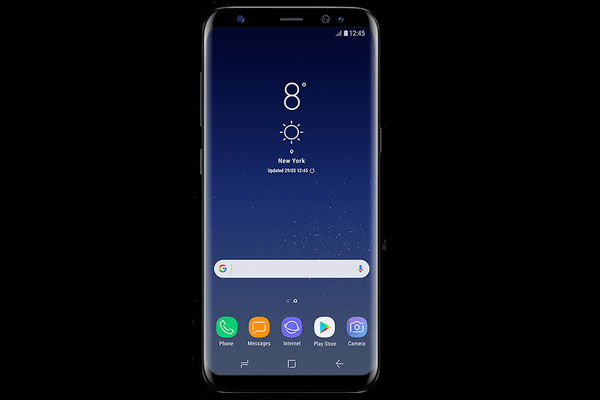
Read on to know what are the new key combinations to boot your Galaxy S8 and Galaxy S8 Plus into recovery mode and download mode.
How to boot Galaxy S8/S8+ into Recovery Mode:
1. Turn off your device.
2. Press and hold Bixby and Volume Up buttons and then press the Power button.
3. When the device is turn on, release Power button while still holding other two buttons.
4. When you see a blue screen with Android logo, release other two buttons (Bixby and Volume Up).
Your Galaxy S8 will now enter into recovery mode. From here, you can wipe cache files and factory rest the device. For example, if the Galaxy S8 is soft-bricked (freezes or became unresponsive), you can use the recovery mode to wipe cache or reset your device to factory state.
How to boot Galaxy S8/S8+ into Download Mode:
1. Turn off your device.
2. Press and hold Bixby and Volume Down buttons and then press the Power button.
3. When the phone boot into download mode, release all the three keys.
The download mode is intended for tech persons. This mode lets you flash stock firmware using tool like Odin. For example, users can use this mode to restore stock firmware or install latest software update on Galaxy S8/S8+.

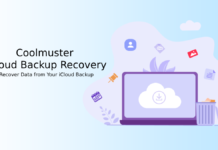
![Fix Unable to Boot in Recovery Mode on Samsung Phone: Showing [PDP] Error Android Recovery Mode](https://techtrickz.com/wp-content/uploads/2025/03/Android-Recovery-Mode-218x150.jpg)
