Google Docs is the best free alternative for Microsoft Office. It offers several advantages to users – they can create and edit documents from the cloud and access their docs from any computer and from any location as well as share and collaborate the docs with others. Here is how to add over 450 new fonts to your Google Docs, so you can design something fancy in your docs.
By default, when you are creating or editing a document in Google Docs, you have instant access to eight most commonly used fonts such as Arial, Impact, Times New Roman, Verdana, etc. But, if you want something cool and bold, another 450 new fonts are now available.
To use new fonts, click “Create” and choose Documents or open an existing document for editing. Click the Fonts drop down menu and select “Add fonts”.
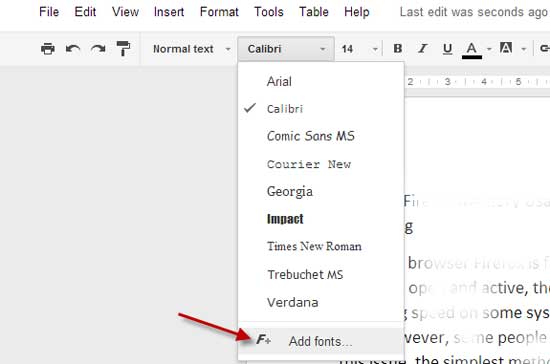
You can browse the fonts list, filter the fonts by type (All, Display, Handwriting, Serif and Sans) search by name or sort them by popularity, alphabetical, date added or trending.
To make a font available, just click a font. You can add (or remove) any font by this way. After completing the selection, click OK to save it.

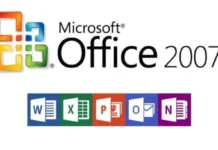
![[U] How to Obtain a Free License for Power-user Premium Add-in for Microsoft Office Power-user premium Microsoft Office Add-in](https://techtrickz.com/wp-content/uploads/2025/03/Power-user-premium-Microsoft-Office-Add-in-218x150.jpg)

“Google Docs is the best free alternative for Microsoft Office” ??
You need online access to use it, it destroys formatting and layout of most Word, Excel, and PowerPoint files, it’s features are ok for basic use, but not at all for any advanced work.
Have you ever tried out SoftMaker Office Professional?
You should, because you would have a comparison how fast, feature-rich and seamlessly compatible to Microsoft Office formats an alternative office can be.
Or at least check out SoftMaker’s lite version freeOffice, which is available free for Windows and Linux:
freeoffice.com