Google officially released Android Q Beta 3 and available for all Google Pixel phones and 15 partner devices. Like Android P beta, Essential Phone (PH-1) and Nokia 8.1 are the two first devices that get the new Android Q beta. If you own the Essential Phone PH-1, then here is how to download and install the Android Q Beta 3 (Android 10 beta) on the phone.
To get the Android Q Beta 3 on Essential Phone (PH-1) via OTA, users need to install the ‘Essential Q Beta’ app from Play Store. This app lets you download and install Android 10 Beta 3, uninstall and find out how to leave feedback about your experience as a Q Beta tester. Users can also download factory images and OTA files directly from Essential.
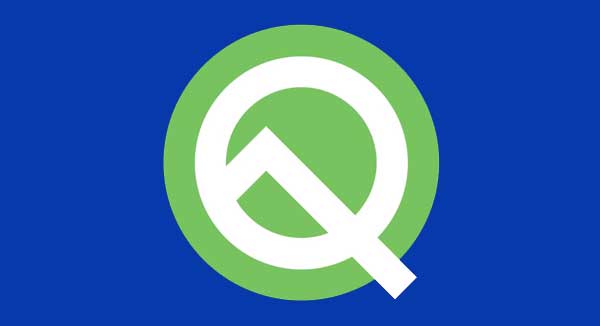
Before jump into the Android 10 Beta 3 download and installation instruction for Essential PH-1, let us see what is new in this update. Android Q will bring several new features and supports several APIs.
What’s new in Android Q beta 3?
System-wide dark theme
Full gesture navigation control
Parental controls in Digital Wellbeing
Focus Mode to silence apps from opening (part of Digital Wellbeing)
Smart Reply option (now supports many messaging apps)
Live Caption
No-reboot security patches
Incognito mode for Maps
5G network and foldable device support
Notification Assist
Vulkan 1.1 and ANGLE
Neural Networks API 1.2
How to download and install Android Q Beta 3 on Essential PH-1
You can download Android 10.0 – Beta 3 (PQ1A.190404.051) OTA files [HERE] and Fastboot image [HERE] directly from Essential and install it manually. Once you download the system image file, follow the instruction.
Important: The process will factory reset your phone, so backup all data before continuing below given steps.
1. Download Platform-Tools package on your computer.
2. Enable OEM Unlocking & USB Debugging from Developer Options menu and then connect the phone to your computer with a USB cable.
3. Go to Platform-Tools folder and type the command ‘adb reboot bootloader’. Reboot your phone while holding the Volume-down button
4. Unlock your bootloader by issuing the command ‘fastboot flashing unlock’. Select ‘Yes’ on your phone using volume button and press the Power button to confirm it.
5. While you are the phone is rebooting, hold the Volume-down button to return to Fastboot mode.
6. Run the command: ‘fastboot flashing unlock_critical’. Select ‘Yes’ on your phone using volume button and press the Power button to confirm it.
7. While the phone is rebooting, hold the Volume-down button to return to Fastboot mode.
8. Unzip the downloaded factory image and save all the content inside the Platform tools folder.
– For Linux / Mac OS X – Run the command: flashall.sh
– For Windows – Run the command: flashall.bat
This will start installing Android 10 Beta 3 on Essential Phone (PH-1). After completing the installation, you need to relock your bootloader for security.
Relock Bootloader
1. Go back to fastboot mode
2. Run the command: fastboot flashing lock
3. Go back to fastboot mode
4. Run the command: fastboot flashing lock_critical
You are done. You have successfully installed Android Q Beta on Essential Phone. Any question? Leave it in the comment section below. (source)


