[Update] The latest software update build RMX1831EX_11.A.07 enables the bootloader unlocks function on Realme UI and installs March 2019 security patches. This function is already available on Realme 1 and Realme 2 Pro. You can use the Unlock Tool app to unlock the bootloader. Read on to know how it is.
As announced earlier, Realme has released Bootloader unlock tool and Kernel source code for Realme 2 Pro. Now you can unlock Realme 2 Pro bootloader officially, which means you can now install TWRP recovery, custom ROMs, get root access and perform other developments on the device. Read on to know how to unlock Realme 2 Pro bootloader with official method.

In this tutorial, we show you how to unlock Realme 2 Pro bootloader using official Unlock tool (Realme In Depth Test tool). This guide is applicable to other phones, such as Realme 1, Realme U1, etc. The good news is that Unlocking the bootloader will NOT void your Realme 2 Pro warranty, but it will wipe your data from the phone completely. In addition, future software OTA update will not get until relock the bootloader of the handset.
Note that, like Xiaomi devices, you will need to first apply for Unlock permission with your device’s IEMI number. It will take 1-7 days to get unlock permission. Once you are approved, you will receive an OTA package that you need to install on your device to perform Realme In-depth test. All are given in detail below.
Requirements:
– Update your phone to latest version [download the latest firmware from here]
– ADB and Fastboot/Platform Tools setup on the PC
– Realme 2 Pro with latest software update and 60%+ battery
– Backup of all important files on the phone
Contents
Unlock Realme Smartphone Bootloader Officially
1. Apply for bootloader unlock OTA (for Realme 2 Pro only) using this form. You will receive an OTA once approved. Install the OTA.
2. Download and install the Unlock Tool APK (In Depth Test tool) from here on your phone from here.
3. Open the Unlock tool and click “Start applying”
4. Select the checkbox “I have read and agreed to the aforesaid content”, and submit your application.
5. The application will check by Realme and within 1 hour, the Unlock tool will show “Review successful” message.

6. Now, click “Start the in-depth test”, press and hold the Power button to reboot the device into fastboot mode.
7. Connect your device to PC and open a command window from ADB installation folder/Platform Tools folder.
8. Type the command “fastboot flashing unlock” and hit enter.
9. On your phone, press the Volume key to select “Unlock the Bootloader” and press the Power key to confirm.
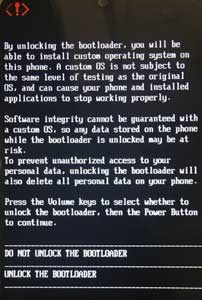
The phone will reboot and enter in-depth test mode – all the user data on the phone will be cleared. You have now successfully unlocked the bootloader.
How to Relock Bootloader of Realme Smartphone?
1. Run the Unlock tool, click “Apply to exit in-depth test” and press and hold the power key to reboot the device into fastboot mode.
2. Open a command window, type the command “fastboot flashing lock” and hit enter.
3. On the phone, select the “Lock the Bootloader” option using the volume keys, and press the power key to confirm.
The phone will reboot and exit the in-depth test mode, and clear all user data in the phone. You have now successfully relocked the bootloader. (Source – Realme)



