Getting stuck in Fastboot mode, experiencing boot failure, boot loops, or start-up problems are not common issues for Android phones. However, these problems can occur in certain situations, such as after installing a software update, attempting to enable root access on the device, installing custom ROMs, or tweaking the device after unlocking the bootloader.
In this guide, we will explain how to fix an issue where an Android phone running on Android 13 or later gets stuck in Fastboot mode with a boot failure error. This problem typically occurs when a user flashes a patched boot.img file to gain root access on the device. Since Android 13 and later versions require init_boot.img for rooting, this method will result in a boot failure.
Contents
How to Fix Stuck in Fastboot Mode with Boot Failure Error on Android Phone?
To fix this issue, you will need to flash the init_boot.img file or flash the stock firmware. Keep in mind that you should flash the stock init_boot.img file corresponding to the same firmware version that is currently installed on your device.
If you do not know the firmware version, then you will need to flash the stock firmware to fix the issue.
Note: The following method is for Google Pixel phones. Users of other devices will need to obtain the appropriate files from their respective manufacturers. Additionally, you should have already enabled USB Debugging and OEM Unlocking on your device.
Disclaimer: Please follow the below guide at your own risk. We cannot be held responsible for any issues that may arise. This guide is intended for use by technically proficient users only.
How to Flash Stock Init_Boot Img File on Your Android Phone?
1. First, download the official firmware (factory image) for your Pixel phone to your computer (link) and unzip it.
2. Next, go to the Images folder and copy the init_boot.img file.
3. Next, download (link) and extract Android SDK Platform Tools on your PC.
4. Now, paste the init_boot.img inside the Platform Tools folder.
5. Now open Command Prompt from there, enter the below command and press Enter:fastboot flash init_boot init_boot.img
6. Once flashed, enter the below command and press Enter to boot your device to the OS:fastboot reboot
Most often stuck in fastboot mode or boot failure will fix by flashing the init_boot img file. If this does not fix, then you will need to flash the stock firmware.
How to Flash Stock Firmware Using Android Flash Tool?
Android Flash Tool is a web-based tool used for installing firmware on Google Pixel phones. However, to use this tool, you must first enable USB Debugging and OEM Unlocking on your phone by going to the Developer Options menu. Additionally, you should install fastboot drivers on your computer. After completing these steps, follow the instructions below to flash the firmware.
1. First, connect your Pixel phone to your PC via a USB cable. Now, go to Android Flash Tool website and click on the ‘Get Started’ button.
2. It will ask you to install the USB drivers, if not installed click the ‘Download Android USB Driver’ and install it. If already done, click ‘Already Installed’.
3. On the next page, click the ‘Allow ADB access’ button and click the ‘Add new device’ button.
4. Next, select your device from the top left menu and hit ‘Connect’.
5. On your phone, you will get USB Debugging prompt. Tap the ‘Allow’ option.
6. Next, on Android Flash Tool, under ‘Selected Device’ section, select your device.
7. The latest available firmware for your device will load. Follow the on-screen instruction to install the firmware.
After the flashing process is finished, you should see a “Flash Complete” message in the tool. Similarly, your device should now start up with the newly installed firmware.

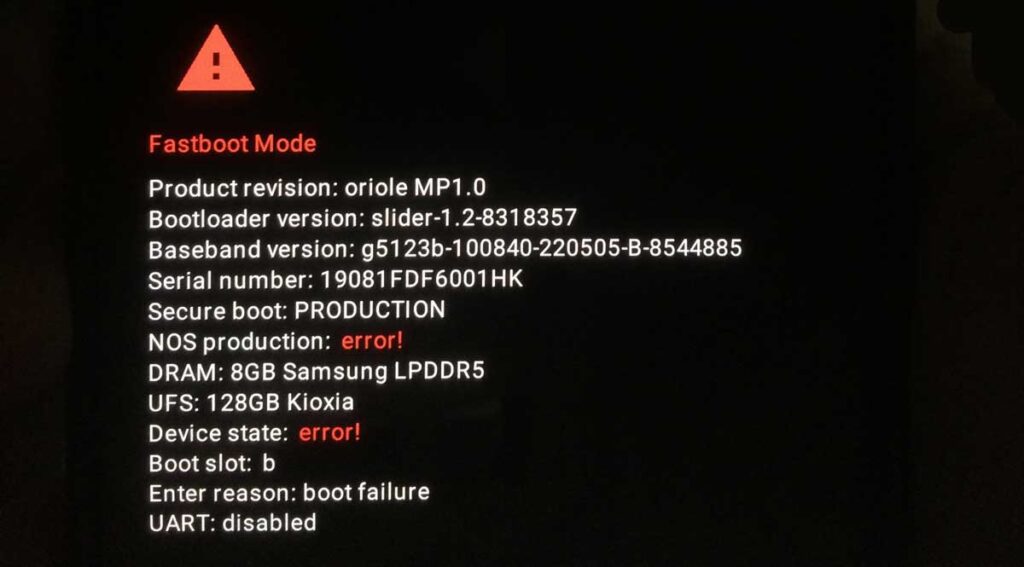
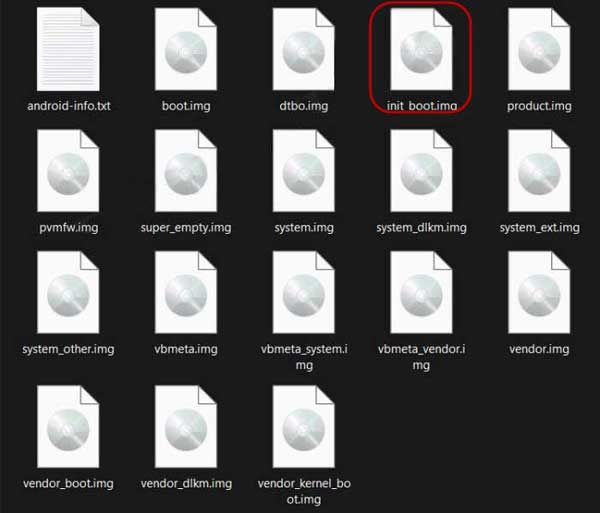
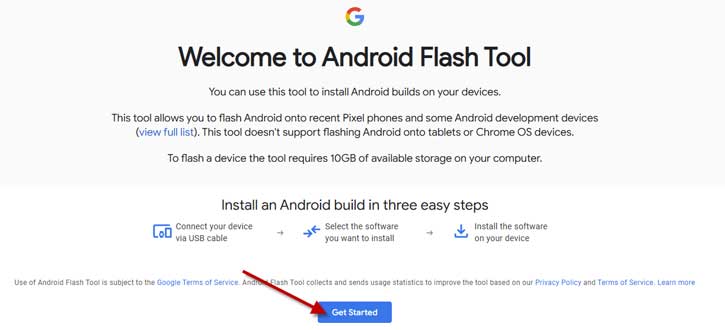
![[U]Coolmuster Android SMS + Contacts Recovery App (Giveaway) Coolmuster Android SMS + Contacts Recovery](https://techtrickz.com/wp-content/uploads/2025/05/Coolmuster-Android-SMS-Contacts-Recovery-218x150.webp)
