Android Q Beta 3 is officially available for OnePlus 6 and OnePlus 6T. Users can download and install the Android 10 Developer preview on their OnePlus 6/6T and experience the new features. The upcoming OnePlus 7 series devices will also get the Q Beta 3. Here’s what is new in Android Q Beta 3, download link, installation instruction and rollback for OnePlus 6 and 6T.
The third beta version Android Q comes with plenty of new features like the system-wide dark theme, full gesture navigation controls, live caption, focus mode, family link and much more. What is more, Q Beta 3 supports devices Asus, Essential, Nokia, Huawei, LG, OnePlus, Oppo, Realme, Sony, Tecno, Vivo, and Xiaomi.
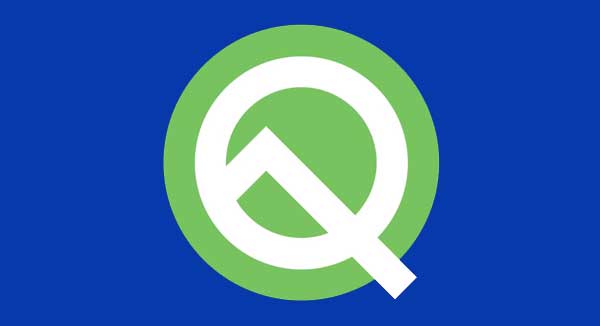
What’s new in Android Q beta 3?
System-wide dark theme
Full gesture navigation control
Parental controls in Digital Wellbeing
Focus Mode to silence apps from opening (part of Digital Wellbeing)
Smart Reply option (now supports many messaging apps)
Live Caption
No-reboot security patches
Incognito mode for Maps
5G network and foldable device support
Notification Assist
Vulkan 1.1 and ANGLE
Neural Networks API 1.2
OnePlus released Android Q Beta (Developer Preview) for OnePlus 6/6T. The OTA files are available for download now that you can easily install via local upgrade method. However, since the installation process format the device, back up your content before continuing.
Contents
Know issues of Android Q Beta 3 for OnePlus 6/6T
The following things will not work in Android 10 Developer preview and may affect your daily phone usage.
– Camera, portrait mode does not work
– Ambient Display is not working
– System stability issues
– Encryption will change in the next preview build
– Some apps may not function as expected when running on this Developer preview release
– Issue with MTP, so cannot copy rollback from PC to Phone
Download Q Beta 3 for OnePlus 6/6T
Rollback package
Installation
1. Copy the Android Q beta 3 upgrade package to the phone storage.
2. Go to Settings -> System -> System Updates -> Click top right icon -> Local upgrade -> Click on the corresponding installation package -> upgrade -> System upgrade completed to 100%.
3. After the upgrade is complete, click Restart.
4. Phone will boot into recovery mode to format user data, it will reboot again after formatting.
5. You are done!
To rollback to previous Android 9 Pie, follow the same installation guide. Don’t forget to copy the rollback package to phone storage before continuing the above steps. Also, backup all content.
(source)


