Oppo’s former sub-brand, Realme’s smartphones are known for its flagship-level features and affordable price. The OEM is also offering Bootloader unlock permission and kernel source code, so Realme smartphones are now attaining popularity in the aftermarket as well. What’s more, the new Realme Flash tool lets you unbrick the phone by clean installing stock firmware.
Realme has released the official Flash tool for its smartphones. It is similar to Xiaomi’s Mi Flash tool and lets you flash stock firmware on Realme smartphone. That said, if you brick your Realme phone while flashing a custom ROM, you can use the Flash Tool to unbrick the phone by re-flash stock firmware.

Contents
Realme Flash tool requirements, Supported platforms, and Download
Currently, the Flash tool supports the Realme X50 Pro variant only, but the company may add more devices in the list later. Here is how to use the Realme Flash tool to clean flash stock firmware on Realme phone. Before delving into the guide, you need to understand Realme’s firmware file format.
Realme smartphones are running on Oppo’s Android skin ColorOS. The latest Realme UI is also on top of ColorOS. That said, the company utilizes Oppo’s exclusive OZIP file format to pack their update packages. It means you cannot use the firmware to clean flash using the standard Fastboot interface.
The Realme Flash tool lets you clean install firmware, but it requires a special OFP firmware package. It is different from the OZIP firmware listed on the company’s download portal. It is a Windows-only tool, and it supports both Snapdragon and MediaTek processors.
Prerequisites to clean install software on Realme phones:
- Unlocked bootloader
- Backup of all important data
- Original USB cable
- Above 60% battery charge remaining in the phone
How to Clean Install Firmware using Realme Flash Tool (Unbrick Realme Phone)
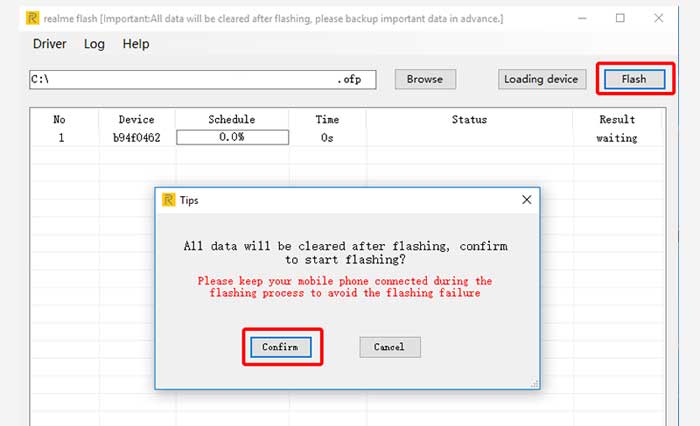
- Download and install Realme Flash tool to your Windows PC (link).
- Download latest version of Realme UI package (history package for Realme X50 Pro) to your computer (link).
- Boot your phone into fastboot mode (Shutdown phone > long press the Power & Volume down key simultaneous)
- Open Realme Flash tool on your pc, click on Browse button and choose the corresponding package.
- Connect the phone to PC via a USB cable and click on ‘Loading device’ button.
- Now, click on Flash button and then confirm the reminder.
- Wait for the flashing completed and click OK.
Make sure you have backed up your data because flashing your phone will erase all of the data. The guide is for the Realme X50 Pro Indian variant only (RMX2076PU). The Flash tool may not work correctly in other regions.


