AMOLED panels are known for brilliant colors, deep blacks, and high contrast. But a common issue of these displays is discoloration. Green or pink tint at low brightness is a common issue of AMOLED panels. So, here’s how you can check green or pink tint issue on your Android phone that has an AMOLED panel using the Chrome browser.
OnePlus Nord is the latest example for green tint issue. Many OnePlus Nord users have reported about it on OnePlus’s official forum. But green tint or pink tint is a common characteristic of all AMOLED panels. It won’t affect viewing experience on your phone at the standard brightness level.
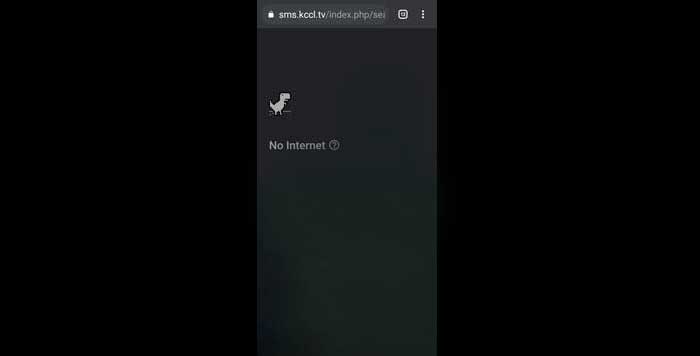
Here’s how to check the green tint issue on your OnePlus Nord and other phones (that have an AMOLED panel) using the Chrome browser. The below steps should execute in a dark environment.
Check for Green/Pink/Red Tint Issue on Android Phone
- Turn off Adaptive Brightness on your phone.
- Turn on Flight mode on your phone (for example, on OnePlus Nord).
- Open the Chrome browser and turn on the dark theme (Settings > Themes > Dark).
- Visit any website, it will show the “No internet” message on a black screen.
- Now, pull down the Quick setting panel and reduce the brightness level to 10-20%.
- If you see a green or pink tint at the lower or upper half of the display, then it means your phone has the discoloration issue.
As said above, the green tint/pink tint is a normal phenomenon of all AMOLED displays. It is not a quality issue and will not affect the daily usage of your phone. But if it is a software-related issue, the company could fix it via a software update.
More Resources
- How to install Google Duo on Android TV
- How to disable background data usage on OnePlus phone
- Use your OnePlus 8/8 Pro as a Wi-Fi range extende




