First introduced in Samsung Galaxy phones, the scrolling screenshot is now a built in feature of most smartphone brands like OnePlus, Google Pixel, Nothing Phone, etc. However, the way of using the feature is vary with smartphone brands. Here is how to use scrolling screenshot feature on Nothing Phone, and other phones.
The scrolling screenshot feature lets you capture vertically scrollable areas of the screen (not only the active screen). This feature can be useful in many occasions, for example, if you want to share a long webpage, Facebook page or WhatsApp conversations to some of your contacts or friends.
Contents
Steps-by-Step Guide to Take Scrolling Screenshots on Nothing Phone
1. First, take a screenshot by pressing the Power + Volume down buttons at the same time. Alternatively, you can use the screenshot gesture.
2. After taking the screenshot, a preview will appear at the bottom of the screen. Look for the up-down arrow button and tap on it.
3. Now, manually adjust the edges of the screenshot to capture the required or entire content.
4. Once you’re satisfied with the selection, tap the Save button to save the screenshot to your device.
Steps to Capture Scrolling Screenshot on Pixel, Samsung, OnePlus and Others
The procedure outlined above is applicable to Google Pixel phones as well. Once you capture a screenshot, tap on Capture More and select the area you want to capture. However, for other popular smartphone brands such as Samsung and OnePlus, the steps may differ.
On a Samsung Galaxy phone with the latest One UI, you can capture additional screen area by tapping the downward arrows icon. Tap this button multiple times to scroll further down and capture more area.
On a OnePlus phone using the latest OxygenOS, tap the Scroll button after taking a screenshot. It will automatically scroll to capture the content below. When you reach the section you wish to capture, simply tap on “Done.”
Using Scrolling Screenshots Function on Older Android Phones
Smartphones that operate on older Android versions might lack the scrolling screenshot feature. Fortunately, there are various apps on the Play Store that can provide this functionality. Notable options include Stitch & Share and LongShot, which are among the top apps for capturing scrolling screenshots.

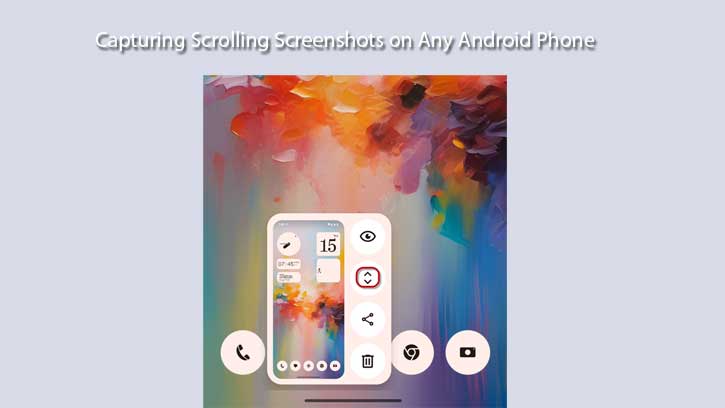
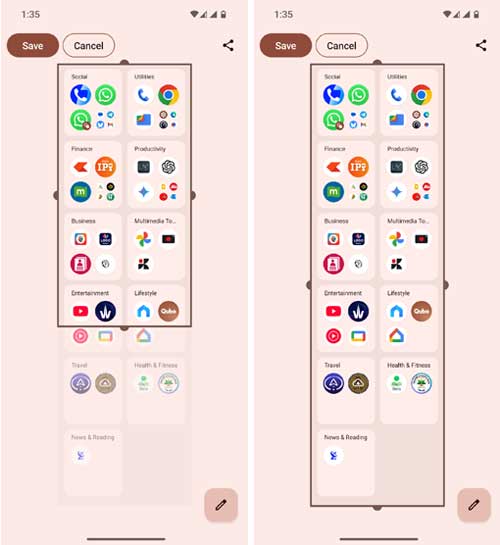
![[U]Coolmuster Android SMS + Contacts Recovery App (Giveaway) Coolmuster Android SMS + Contacts Recovery](https://techtrickz.com/wp-content/uploads/2025/05/Coolmuster-Android-SMS-Contacts-Recovery-218x150.webp)
