Samsung starts rolling out Android 8.0 Oreo update for Galaxy Note 8 in some region through OTA. Currently available in France for model SM-N950F, the update includes March 2018 security patch and Samsung’s latest Experience 9 UI. Official Galaxy Note 8 Oreo firmware is now available for download, which you can install manually on your device via Odin tool.
If you are interested to install the Galaxy Note 8 Oreo update manually, below is the installation guide (we do not recommend it for inexperienced users). All you need Galaxy Note 8 full firmware file, latest Odin tool (3.13.1) that supports Samsung’s new LZ4 lossless compression method and some technical knowhow.

Galaxy Note 8 (SM-N950F) Oreo firmware details:
PDA: N950FXXU3CRC1
MODEM: N950FXXU3CRB9
CSC: N950FOXM3CRC4
Data Build: March 2, 2018
Data Security Patch: March 1, 2018
Version: Android 8.0
Country: France (XFE)
You can download Galaxy Note 8 Oreo firmware for your region either using Samfirm tool (recommended) or from Sammobile here. Check out the manual installation guide below.
Caution:
– The procedure will not trigger the Knox counter, but your device’s warranty may void.
– Do not install one region firmware on other region
– Before proceeding, we recommended to perform necessary backups.
Since Samsung’s Oreo firmware is compressed with the new LZ4 format, the installation will only be successful if you are using a supported Odin (3.13.1). Details and download at here.
Installation Instruction
Disclaimer: Follow the instruction at your own risk. We will not be liable if any damage occurs to your device and/or its components. It is recommended for technically talented users only
1. After downloading the firmware package, extract the package using 7zip
2. Once the firmware has been extracted, here is how to configure Odin with the files you got.
BL: file BL_N950FXXU3CRC1_ ...... ..tar.md5
AP: file AP_N950FXXU3CRC1_ ...... ..tar.md5
CP: file CP_N950FXXU3CRB9_ ...... ..tar.md5
CSC: file HOME_CSC_OXM_ ...... ..tar.md5 (if you do not want to format user data)
CSC: file CSC_OXM_N950FOXM3CRC4_ ...... ..tar.md5 (will format user data)
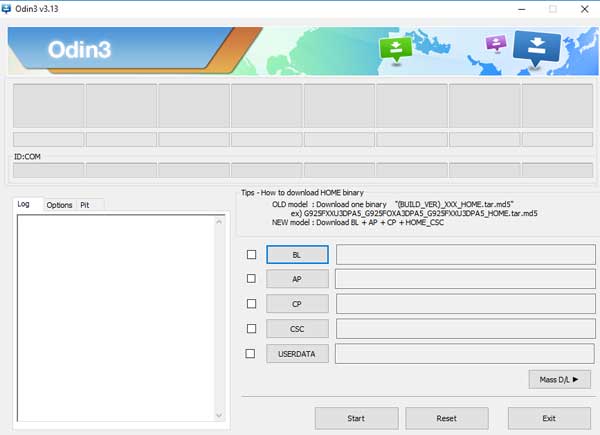
3. After selecting these files in Odin, boot your Galaxy Note 8 into Download Mode (Press and hold Volume Down + Power buttons. When the screen goes black, immediately press Volume Down and Bixby buttons).
4. Now, connect your device to your Windows PC and start the installation procedure through Odin by clicking on the Start button. After completing the installation, your device will reboot into new OS.
Note: You can always go back to (downgrade) to previous Nougat using the same procedure, but should download Nougat firmware for your model and region.


