The most exciting new features of Google Pixel 4 are 3D Face Unlock and motion-sensing radar for gesture controls. For face unlock, Google loaded a pair of IR cameras, a dot projector, and a Flood Illuminator on the front of Pixel 4. Here’s how to unlock the IR camera on Pixel 4 to take night vision photos.
You can use one of the Infrared (IR) cameras on the Google Pixel 4 to take night vision photos, but there is no direct method to access the IR Camera on the device. The open-source camera app HedgeCam 2 lets you take night vision photos using the Infrared camera.

To take night vision photos using Google Pixel 4 IR camera, install the HedgeCam 2 app from Play Store.
Launch the app and double tap on the front/back camera-switching icon to enable the IR camera. You’re now ready to take photos and videos using the infrared camera.
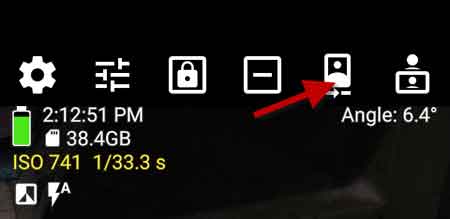
Note that though Pixel 4 has two IR cameras, HedgeCam 2 can only enable the left-hand side of the IR camera. Also, note that photos and videos taken in IR mode will be in VGA resolution (640×480), so don’t expect exceptional quality.
FYI, not just on Google Pixel 4, Xiaomi Mi 8, and Pocophone F1 has also IR camera. You can also use the IR camera on these devices to take night-vision photos. The IR Camera app can unlock the infrared camera on these devices.

![Blackmagic Camera App for Android and iOS Brings Professional Grade Shooting Features [Download] Blackmagic-Camera-app-for-Android](https://techtrickz.com/wp-content/uploads/2024/06/Blackmagic-Camera-app-for-Android-218x150.jpg)
