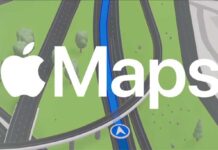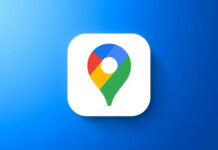Latest version of Google Maps (v 9.17) now supports offline navigation. You can download the complete map of an area on your Android phone and use it on the road for navigation without an internet connection – a very helpful feature when you want to go to an area where there is a poor or no internet access.
Read on to know how to create and manage offline maps in Google Maps app. Google Maps (v9.17.1) currently lets you download up to 2.5 GB of offline maps (I think it may vary depending on the amount of the storage on your device). The downloaded maps will expired in 30 days unless it is updated or you can delete them after the use to save space.
How to Create and Manage Offline Maps
1. First up, update your Google Maps to latest version (v9.17.1), then load the Google Maps, tap navigation button and then search for the place you want to go or choose a destination.
2. Once the map fully loaded, swipe right and tap ‘Offline areas’.
3. Tap the ‘+’ symbol, and you will get a marked map area along with download button. If you want, move around the map until you get all the area you need, and then tap ‘Download’ button.
4. Name the offline area and tap ‘Save’ to start downloading the map.
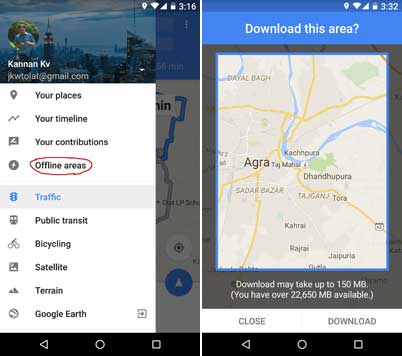
Find and manage your offline maps:
When you are captured the maps section that you need, go to settings (3 bar) or swipe right, tap ‘Offline areas’.
You will see your offline maps. Here you can update or delete your downloaded maps.