Samsung Galaxy Grand Duos (i9082) is a fully loaded midrange smartphone. If you own this device and like to bring a different look to it, you may like the custom ROM based on Sony Xperia Z theme. This custom ROM that is based on Android 4.2.2 Jelly Bean, gives you a different experience on your Galaxy Grand Duos with extra functionality.
By flashing this custom ROM, you can experience full flavor of Xperia Z on your Samsung Galaxy Grand Duos (i9082). In this tutorial, I will show you how to flash this ROM. Though the process itself is simple, you should take extra care.
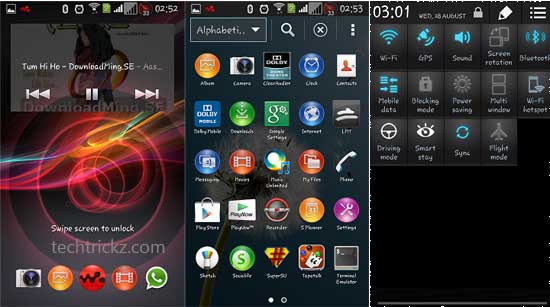
Disclaimer: This guide should give you all the info you need to flash your phone with a new firmware, but we can’t take responsibility for anything that goes wrong.
Important: Back up your data first. As this process will wipe your smartphone, you need to back up your apps and phone data. Download, Titanium Backup, for instance, from Play Store and back up all your data first.
Note: To flash this ROM, your phone must be rooted and you must have a custom recovery installed (such as ClockworkMod Recovery).
Before you do any of the tasks given below, you should make sure your phone is fully charged.
Also, enable USB Debugging Mode on your phone by going to Settings > Applications > Development > USB debugging.
Installation Instruction:
– Download Jellybean 4.2.2 based Xperia Z Custom ROM (download link at the bottom of this post) to your computer. Move this zip file to your Galaxy Grand’s SD card and disconnect your device from your PC.
– Boot your device into Recovery mode. For this, switch off your device, then hold down the Volume Up and the Home buttons (the middle button) simultaneously and switch ON your device.
– In recovery mode, select “Install zip from sd card” and then select the zip file that you just moved to your phone.
– Once the ROM is updated, select “Go Back” and select “reboot system now” option.
– It’ll take at least 3 to 5 minutes to complete the process. Once booted up enjoy Xperia Z look and feel on your Galaxy Grand Duos.
Note: If your device gets in the boot loop mode (not booted up), turn off your device (you may need to reinsert the battery) and boot in to Recovery mode.
In the recovery mode, do the followings:
1 – Wipe Cache partition
2 – Advanced > Wipe dalvik cache
3 – Reboot the device
If your device still not booted up, re install the XPERIAZ 4.2.2 ROM firmware as mentioned in the above steps.
More details and download XPERIAZ 4.2.2 ROM from this XDA forum.



