Almost all Android phones and tablets are comes pre-installed with several apps which are collectively called system apps. but it is almost certain that most users won’t want to use many of the pre-installed collection. Samsung’s latest flagship device the Galaxy S4 is no exception. It comes with about three pages of system apps, but most of them are not likely to be used by S4 users.
The problem with system apps is that users can’t simply uninstall like third-party apps. It requires root permission and apps like File explorer or Root explorer. Here is how to remove useless system apps (crap app or bloatware app) and widgets that are clogging up your Galaxy S4 app screen. No root permission is required, so no worry about device warranty.

TrulyClean is a simple script that can remove a lot of system apps quite easily. All you need to do is to just install and run the script and you get a Galaxy S4 without bloatware apps.
Requirements:
– Galaxy S4 with stock or official firmware (unrooted/rooted) or Samsung’s TouchWiz based custom firmware.
– 7Zip and Notepad++ for editing the list of apps to be removed (optional)
How to Use TrulyClean Script to remove System Apps from Galaxy S4 GT-I9500 & S4 LTE GT-I9505
For unrooted Galaxy S4
1. Download the TrulyClean script file in zip for your Galaxy S4 (TrulyClean_Script_v1.3, download at source link for your S4’s model) and transfer it to the external SD Card on your phone.
2. Boot your phone into recovery mode. For that, turn off your phone and press Volume Up + Home + Power buttons simultaneously.
3. In Recovery mode, scroll down the list with Volume key and select “apply update from external storage” by using Power button.
4. Select the TrulyClean zip file and confirm your installation. Wait until it is finished, then come back to the main menu and select “reboot system now”.
For rooted stock Samsung firmware with CWM installed:
1. Turn off your Galaxy S4 and boot it into CWM recovery mode.
2. Scroll down with Vol key and go to “install zip from sdcard” option and select the TrulyClean zip file.
3. Confirm the installation by selecting “yes”. Finally, reboot the device.
How to Edit the List of Apps to be Removed:
If you don’t want to remove certain apps from your device, you can edit the list of apps from TrulyClean script using Notepad++. It is quite simple.
– Just download and install Notepad++ on your computer. Also, install a Zip archiver, for instance 7Zip.
– Double click the TrulyClean zip file (do not unzip) and open “updater-script” file with Notepad++.
– You’ll see a list of apps. To keep an app, delete the line that contains the name of the app. For instance, to keep the SamsungHub app on your phone, just delete the line number 103 (see the screenshot below) from the list and save the changes.
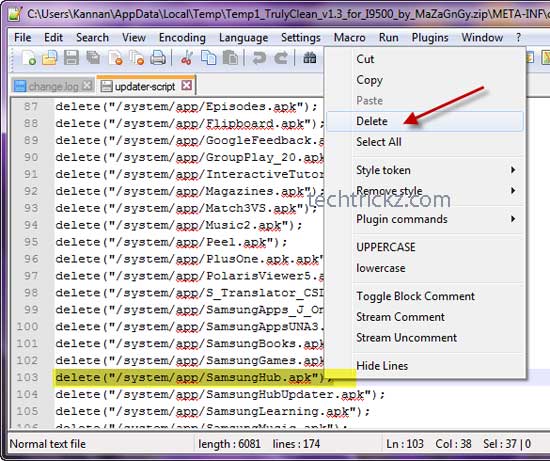
Finally, close the Notepad++ window and copy the zip to your phone’s SD card. Run it as said above. That’s it. Now you’ll have a streamlined, more fast, battery friendly Galaxy S4!


