Xiaomi has a good software update team to update its phones to the latest MIUI versions. But since the updates are rolling out to users incrementally, it will take several days or even weeks for all Redmi/Mi users to see it on their phone. But there is a way to get MIUI update early on your Xiaomi phone.
The current version of Xiaomi’s customized Android skin is MIUI 12, and it is now available on many Xiaomi phones. But several Xiaomi devices are yet to see the MIUI 12 update. If your phone is eligible for the latest MIUI 12 update and didn’t get it, try by turning on the Get Update Early option on your device.
Get MIUI update earlier than other people on Xiaomi phone
- Open Settings > About phone > System update
- Tap on the MIUI version logo repeatedly to enable more update options.
- Now, tap on the three vertical dots menu and tap on Update settings.
- Scroll down and toggle the Get update early switch to on position.
- You will now get an MIUI update earlier than other people.
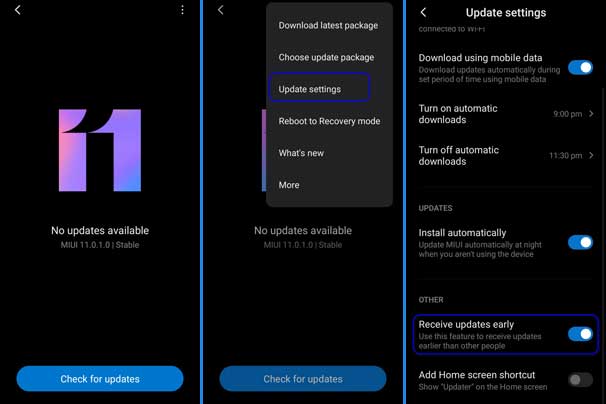
Downloading and manually installing the update is the best method to get MIUI 12 update on your Xiaomi phone before anyone else. Also, it isn’t a too complicated method. Only need to download the MIUI Recovery firmware for your phone and install the update manually.
- Download MIUI update zip file and transfer it to the base storage of the phone.
- Go to System Update (Updater app) from the About Phone section under Settings.
- Tap on MIUI version logo repeatedly to enable the More update option.
- Tap on Menu (three dots) at the top right corner and select the Choose update package option.
- Select the MIUI 12 zip file and tap on OK.
It will install the MIUI 12 update on your Redmi or Mi phone. However, this method will not work if you are shifting from a beta version to a stable one. In this case you need to flash the fastboot firmware via Mi Flash tool.
More Resources:
- How to get OxygenOS update early on OnePlus devices
- Fix “The System Has Been Destroyed” issue on Xiaomi phones
- What is Wi-Fi Traffic Mode and how to enable it on Xiaomi devices


