Xiaomi Mi A3 is an under 15k price segment smartphone, but it features an AMOLED display. The AMOLED display has many benefits, as well as a few downsides. It is brighter than the LCD and uses less power, but it is prone to screen flickering and screen burn-in.
Screen flickering on AMOLED display is visible at a low screen brightness level, which can cause eyestrain when using the phone for a long time. DC Dimming is the simple solution to stop this issue, but it isn’t available in budget smartphones, like Xiaomi Mi A3. However, there is an unofficial method to bring a similar feature on the phone.

You can get DC Dimming like function on your Mi A3 with a free app dubbed OLED Saver. DC Dimming feature can reduce the visual fatigue caused by the screen flickering. Here is how you can get it in your Xiaomi Mi A3.
Get DC Dimming Function on Xiaomi Mi A3
- Download OLED Saver app from Play Store.
- Turn off Adaptive brightness on your phone (Settings > Display > Adaptive brightness)
- Open OLED Saver app, enable Services and then grand all the required permissions.
- Set Basic Physical brightness to 255 for zero flickering. For best result, point another phone’s camera towards the display and adjust the value until flicker disappears).
- From notification shade, turn on automatic brightness (set the value to A)
- Minimize the ongoing notification to hide it from lock screen
- Finally, remove OLED Saver app from battery optimizations.
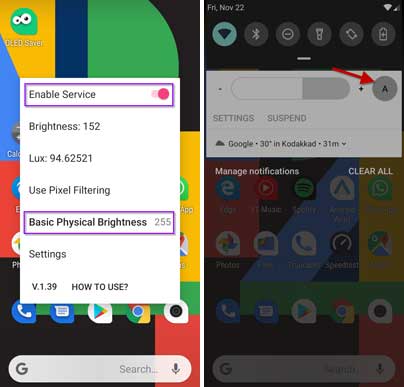
FYI, the OLED Saver app supports all Android smartphones that have an AMOLED display. So you can try it on your phone if it didn’t have the DC Dimming function.
Note that while taking a screenshot, you should disable the OLED Saver service from either notification shade or Quick settings menu. (source)
More on Xiaomi Mi A3:
- Enable Network Speed indicator on status bar
- Get hidden themes on Xiaomi Mi A3
- Use full screen gestures on Android 10
- Get a working Call Recorder (No Root)
- Download Google Camera 7.0 (GCam_7.0) for Mi A3



