Low Power Mode is a new battery saving feature of Android L that you can get now on all phones with a right combination of apps. The “Low Power Mode” can extend the battery life a lot more. It is by better profiling of battery usage, creating rules for changing phone functions during specific discharge states and clock down the CPU frequency.
In Android L, the Low Power Mode will disable all aesthetic features of the phone, clock down the CPU frequency in standby mode and switch off the mobile data and ensures that even when the battery charge drops below 10 percent you still have enough juice to make or receive important call.
You can get Android L power saving features on your phone with right combination of apps. In addition, the rooted phone can help you clock down the CPU frequency. For this purpose, one of the best apps is DU Battery Saver Pro. The app is free on Play Store, however required in-app purchase for pro options.
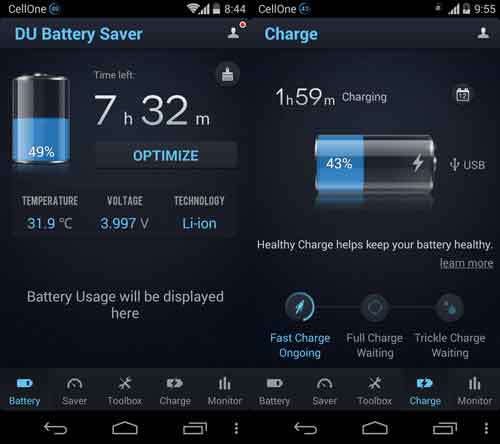
How to use DU Battery Saver Pro
1. Once installed, run the app and under the bottom, you will see row of functions. Choose “Saver” option. Here you will see different battery profiles you can use to save battery.
2. Create a custom battery profile: Tap on the pencil next to “My mode” to create custom battery profile. I recommend you to turn off Bluetooth, Wi-Fi, vibrate and haptic feedback options when the battery power starts dropping. Also, adjust brightness.
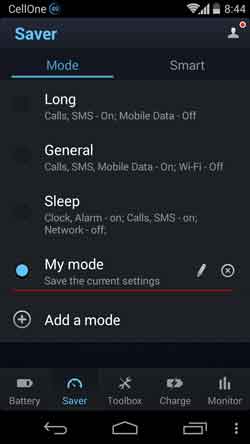
3. Auto change profiles according to battery lever: Tap “Smart” tab and activate the “Schedule by power” feature (this feature is available in the PRO version of the app). Set this profile to be “My mode” for now.
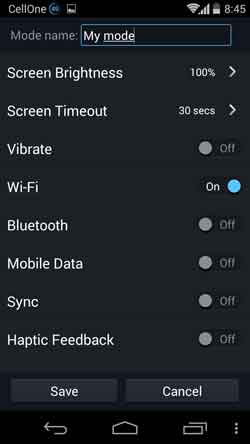
4. Clock down CPU Frequency: This feature requires a rooted phone. Tap on the “Smart” tab and activate “Lower CPU Frequency”. It will underclock your phone in standby mode, when your battery gets low.
5. Battery Monitor: This feature gives you an idea of what is draining your battery, so you can stop that feature right from the app.




