Google released Android 9 Pie with several useful changes. A most useful addition of this update would be the rotation suggestion button. It helps you put your phone into landscape or portrait mode whenever you need, and easily. Here is how to get Android 9 Pie’s rotation suggestion feature on older Android versions and phones.
There is a built-in ‘auto rotate’ option in older Android versions, but I think it is the most annoying feature of the OS. While this is useful, especially when playing YouTube video, etc, it could also cause trouble. In addition, toggle the on/off option through the Quick setting tile is also a cumbersome job.
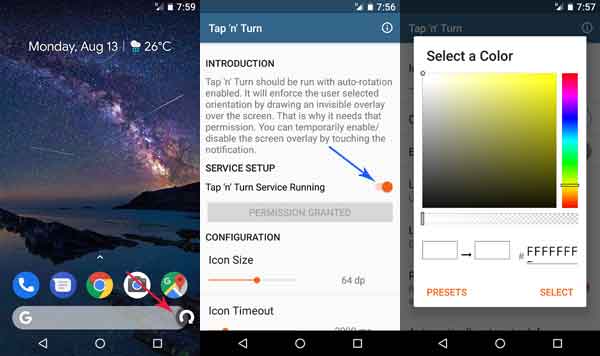
Google fixed this issue with Android 9 Pie. In Pie, when you place the phone in landscape mode, you will see a button that lets you rotate the screen into landscape mode. When you go back to the portrait mode, the button will reappear, letting you go to that mode.
You can bring the same function on your older Android phone. All you need to install a simple and free app called “Tap ‘N’ Turn”. Here is how to use the app to get the Rotation Suggestion Feature.
Also Read:
How to Bring Android 9’s Rotation Suggestion on Older Android Version
1. Download and install “Tap ‘N’ Turn” from Play Store.
2. Swipe down the Quick Settings menu and turn on “Auto Rotate”. If this tile does not exist, you can locate the option under Accessibility menu or just search for the option in Settings.
3. Now, open “Tap ‘N’ Turn” app, and turn on the option “Tap ‘n’ Turn Service Running“. This is all you need to do.
The app offers various other settings as well. For example, you can change the rotation suggestion icon size, icon color, icon background color and icon time-out as per your need.
In addition, there is an option “Automatically start on boot” which will enable the feature after each reboot, but it will drain you battery a little.
Now here is how to use Tap ‘N’ Turn. The working is simple. All you need to rotate your phone. You will see an arrow icon on the display. Simply touch on it to switch to landscape or portrait mode.



