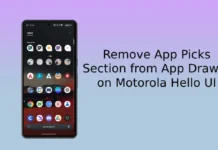Lenovo owned Motorola has announced Android 8.0 Oreo update for Moto Z Play. The OEM has started the Android Oreo soak test for the device and if everything goes well, Motorola will start full deployments of the OS in a few weeks. Meanwhile, soak test OTA update zip file is now available, which tech-savvy users can install on their Moto Z Play right now and experience all the new features of the latest Android version.
In this guide we will let you know how to install Android 8.0 Oreo on Moto Z Play (code named Addison). You can experience all the goodies of Oreo like PIP, Auto-fill, faster startup, Moto experience, enhanced security and more. However, before start, keep in mind that this is a test build of the upcoming stable release of the OS and may include unknown bugs. Inexperienced users should NOT try it on their device.

Thanks to the XDA member talktosam for the soak test OTA file, you can sideload the OTA file on your phone via ADB. Before proceeding with the below installation steps, ensure your device is running on software build NPNS26.118-22-2-12.
– Upgrade Moto Z Play to Android 8.0 Oreo via AOSP Custom ROM
This guide require ADB and Fastboot driver on your computer. If you have not it already, you may follow this or this guide.
How to Install Oreo (test build) on Moto Z Play
1. Enable ‘USB Debugging’ on your device in ‘Developer Options’ menu.
2. Download Moto Z Play Oreo OTA update file blur_Version.27.1.28.addison.retail.en.US.zip from here (source) and save the file where ADB is installed on your PC.
3. Now, switch off the phone and turn it on by pressing Power and Volume Down buttons together. It will boot your phone into recovery mode.
4. In recovery, select ‘Apply update from ADB’ and then connect your phone to PC.
5. Go to the folder where the OTA update file is saved and open a command window from there (press Shift key, right click and choose open command window here)
6. Check your device for proper connection by issuing the below command:
adb devices
7. If your device is listed, then issue the below command to sideload. (If your device is not listed, install proper ADB driver)
adb sideload Blur_Version.27.1.28.addison.retail.en.US.zip
8. After the process completes (it will take around 30 minutes), reboot your phone.
You are now installed Android Oreo update on Moto Z Play. Leave your views in the comment section below. (Source – talktosam)