After rolling out the Flyme 6.1.0 stable version for Meizu M3s, M2 Note, PRO6 and MX5 few weeks back, Meizu now starts rolling out the Flyme 6.1.0 stable version update for a set of new devices, which includes Meizu PRO5, PRO6 Plus, MX6, M3 Max and M1 note. You can now download and install the firmware (Flyme 6.1.0.0G) manually on your phone, if your phone is running on Flyme 5.1.12.0G.
Meizu Flyme 6.1.0.0G OS version comes with major changes and addresses several issues and bug fixes. The update improves system power consumption, enhances system stability, improves compatibility with third-party apps, adds recycle bin, and fixes failure to lock photos taken in privacy mode and more.
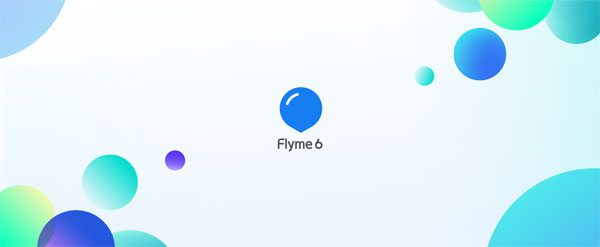
Main highlights of Flyme 6.1.0.0G stable version:
– Improved system power consumption
– APN support for more countries
– Fixed unexpected quit of Meizu Account
– Fixed abnormal playback speedup when playing music or an incoming call ringtone
– Added background blur effect to the app uninstallation view
– Improved compatibility with third-party apps
– Added Recycle Bin
– Fixed a bug causing unknown files to be generated in the root directory
– Fixed failure to lock photos taken in privacy mode
– Fixed failure to cache online videos
– More at here
If you own any of the device mentioned above, you can download and install Flyme OS 6 stable version right now and experience all the features that the new software update offers.
Follow the installation guide given below to know how to flash the update manually on Meizu phone. Since it wipe user data, backup every data you have on the phone before proceeding with below steps.
Download Flyme 6.1.0.0G stable version for:
– Meizu PRO 6Plus [HERE]
– Meizu PRO 5 [HERE]
– Meizu MX6 [HERE]
– Meizu M3 Max [HERE]
– Meizu M1 Note [HERE]
How to Install Flyme 6.1.0.0G Update
1. To install the update, your device should be running on Flyme 5.1.12.0G.
2. Backup all important data before proceeding.
3. Ensure at least 50% battery charge remaining on the phone.
4. Follow this installation guide
If you have any question, leave it in the comment section below (source – Meizu)


