Android enthusiasts who want to test new ROMs on their phone and tablet, or give it a new look or install apps as system apps involves few steps before flashing the file – need to connect the device to the PC via USB cable, transfer the downloaded files to SD card, etc. What about flashing files right from your computer without connecting the device to the PC and without even transferring the file to SD card. No doubt, it’ll save your time considerably. Here is how it is.
RemoteFlash is an app designed to flash individual files from your PC straight onto your Android phone or tablet wirelessly – no need to connect the phone via USB cable to your PC or transfer the file to SD card. RemoteFlash allows you to flash ROMS, Mods, and Updates directly from your computer, over Wi-Fi. You can also install APK’s wirelessly.
How RemoteFlash Works?
The application has two parts – an Android app and a server app for PC. Both are available for free download from this XDA forum.
Download the RemoteFlash APK and install it on your Android device just like any other APKs, then reboot your device. Once rebooted the app works silently in the background.
The sever app is a standalone Java application. Run the app (You need the Java runtime environment installed on your computer to be able to run Java applications) and click “Auto-Scan” button. Note that both your PC and device must be on the same Wi-Fi network.
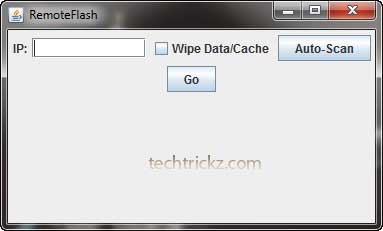
After detecting your device, (it’ll take some times) check the option “Wipe Data/Cache”, then click “Go”. You will then be prompted to select a file for flashing, and it will be flashed directly to your device.


![[U]Coolmuster Android SMS + Contacts Recovery App (Giveaway) Coolmuster Android SMS + Contacts Recovery](https://techtrickz.com/wp-content/uploads/2025/05/Coolmuster-Android-SMS-Contacts-Recovery-218x150.webp)
