Unlike previous versions of Windows, Windows 8 and Windows RT will automatically install drivers from Windows update service. This can be uncomfortable at times. For instance, it will unnecessarily downloads hundred MBs of drivers from Microsoft servers while you installing driver from a DVD. In addition, sometimes you will receive Windows Update error 80070103 (0x80070103) while installing updates.
If you receive Windows Update error 80070103 while installing updates, do the following.
This might be due to installing a driver that is already installed or a driver that might be less compatible than one you already have installed on your PC.
To fix this issue, Open Control panel and tap or click “Windows Update”. Then do one of the following:

1. If you have important updates to hide, tap or click the link that tells you “important updates are available”.
2. If you have optional updates to hide, tap or click the link that tells you “optional updates are available”.

Select the update that you want to hide, press and hold or right-click it, and then tap or click Hide update. Do this for each update you want to hide, and then tap or click OK.
To disable automatic driver installation from Windows Update, do the following.
1. Open System Information window by pressing Win + Pause keys on your keyboard. Click on the “Advanced system settings” link on the left side. It’ll open System Properties window.

2. In the System Properties window, select the “Hardware” tab, and then click on the “Device Installation Settings” button.
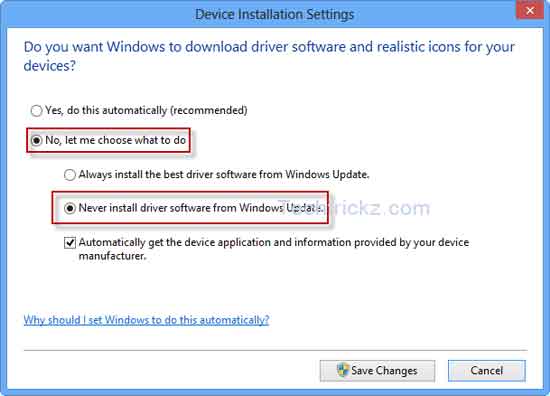
3. In the Device Installation Settings window, select “No let me choose what to do” and then select “Never install driver software from Windows Update”. Click Save Changes button to save the settings.
Important: Do not disable automatic driver installation from Windows Update unless you have ready-to-install drivers for your devices that Windows does not recognize during the installation.


