Are you experiencing apps crashes or apps that keep closing issues on your Android phone recently? Many Samsung, Pixel, OnePlus, and Motorola Android phone users have reported about it. Lucky, you can quickly fix the app crash issue by uninstalling the Android System Webview update on the phone, but note that it is a temporary fix.
There are various reasons for random apps crash issues on an Android phone, like corrupt apps updates, incompatibility with the latest firmware update, etc. But the recent app crash issue that plagued Samsung, Pixel, and other phones is due to the latest Android System Webview update. This app crash issue is not limited to certain apps, but Gmail users are mainly affected by this annoyance.
As per many users, apps crash or apps keep closing issue is fixed by uninstalling the latest update in Android System Webview.
Steps to Fix Apps Crash on Android Phone
- Open the Settings menu on your Android phone and choose the Apps and Notification (or just Applications on some phones) option.
- Next, tap on the All Apps option, and in the app info page, scroll down and tap on Android System WebView.
- In the Android System WebView page, tap on the three vertical dot menu and tap on Uninstall updates.
- Tap OK on the pops up menu to confirm the action.
NOTE: If you don’t have an option to disable or uninstall updates from the Android System WebView app, then try the below method. In such phones, uninstalling the latest updates from Google Chrome should fix the issue.
- Open app drawer and long press on Google Chrome icon.
- Next, tap on the info button and then tap on three vertical dots menu to uninstall the update.
- Alternatively, disable Chrome to fix the issue.
Note that Android System Webview is an essential component of Android and many apps need it to function well. Uninstalling the update will remove the latest updates that cause app crashes. It seems that Google has acknowledged the issue, so a new update will arrive soon on your phone to fix the annoyance.
More Resources
- Fix Overheating of Samsung Galaxy Phones with Galaxy Labs Thermal Guardian
- How to Add Flashlight Shortcut on Samsung Galaxy Phone’s Lock Screen
- Enable LED Notification on Samsung Galaxy Note 10 and Note 20 Series


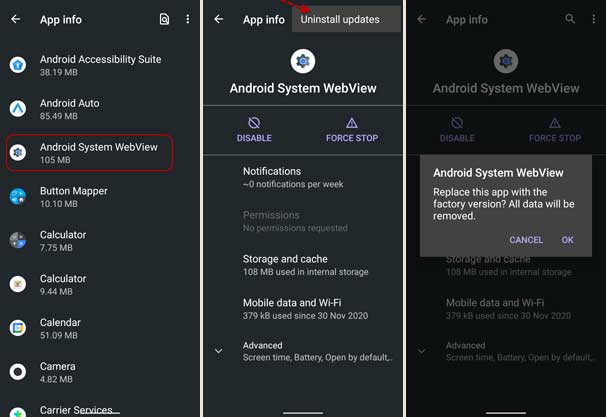


![[U]Coolmuster Android SMS + Contacts Recovery App (Giveaway) Coolmuster Android SMS + Contacts Recovery](https://techtrickz.com/wp-content/uploads/2025/05/Coolmuster-Android-SMS-Contacts-Recovery-218x150.webp)