Mozilla Firefox is an excellent web browser and has too many fans. As known by all, besides the stable version, it is also available under various channels such as Beta, Aurora and Nightly. All these channels let you check out all the new features and technology that Firefox planning to implement in the final release, i.e. the stable channel.
If you want to try out, for instance, the Firefox nightly build, aurora or the beta build and experience all the new features and very latest technology available on all that channels, before they are available on the final build, the best choice is to use the portable version of Firefox.
Here is how to create a portable version of Firefox in Windows, so you do not have to install multiple versions of Firefox in your PC for just checking them out. It’s simple and not much technical knowhow is required.
Prerequisites: 7-Zip (Open source Zip archiver) installed on your Windows PC and any release channel of Firefox. Download beta, aurora and nightly from respective link (download full installer only).
After downloading Firefox release channel full version, right click it and select “Extract Here” option.
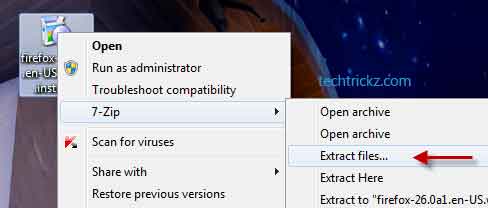
You will get a folder named “core” and a setup.exe file. Delete the setup.exe file.
Create a new folder on your PC or USB drive and name it as Firefox, for instance. Copy the “core” folder and paste it to the newly created “Firefox” folder.
Now open Notepad and type the following command:
@echo off
start C:\Firefox\core\firefox.exe -Profile "Profile/"
exit
[Assuming that you have created “Firefox” folder under C:\, otherwise, change the path name]
Save this file as “start.bat” file and move it to the newly created folder “Firefox” (or wherever you saved the “core” folder). That’s it!
Now, just double-click on the start.bat file to run your portable Firefox (Don’t forget to close all Firefox window installed on your PC).




This article is awesome, nice written and come with approximately all vital infos, however, please look in the command, I couldn’t find backslash in it?