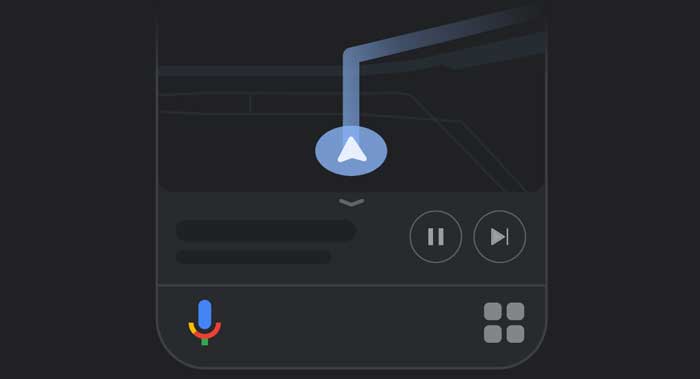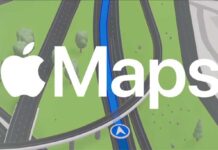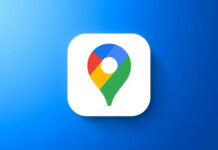Assistant Driving mode is an Android Auto inspired feature of Google Maps that helps people control their phone hands-free while driving. Users can send messages, make phone calls, and control music with their voice, without leaving Maps navigation. The feature is rolling out widely, and it is available in India too.
Easy to access buttons and improved voice control in Assistant Drive Mode will help you control your phone while driving hassle-free and focus on the road. As said, it works like the Android Auto in a car, so, if your vehicle doesn’t have Android Auto support, you can use the Google Maps Assistant Driving mode as an alternative.
If your phone is running on Android 9 or later, you can try the new Google Maps Assistant driving mode. Here is how to enable and use the feature right now.
Contents
Steps to Enable Assistant Driving Mode in Google Maps
1. Open Google Maps on your phone and tap on your profile icon.
2. Next, choose Settings and then tap on Navigation settings.
3. In Navigation settings, tap on the Google Assistant settings option.
4. Tap on the Driving mode to turn on the feature.
How to Use the Assistant Driving mode
Assistant Driving mode works only in portrait mode. And, you can control your phone within Maps either via your voice or with the App Launcher button (shown at the bottom right of the navigation screen).
First, you need to plan a route and tap on the Start button to see the App launcher button and Assistant mic. The App Launcher gives you quick access to apps you can use while driving a car, such as Calls, Messages, YouTube Music, Google Podcasts, Spotify, etc.
Once you access an app, you can go back to navigation by tapping on the Maps icon.
More Resources:
- How to Change Navigation Icon on Google Maps for Android
- Share Your Live Location via Google Maps
- Generate GPX File of Your Travel Route with Google Maps
- How to Stop Google Maps Rerouting