4G LTE connection offers faster internet, so you can experience smooth streaming of live video, faster browsing, uninterrupted video call, HD audio call, better response times for multiplayer online games and more. To get constant LTE connection, you should be in an area where 4G LTE reception is good and selected LTE only option in your mobile phone.
Huawei or Honor phone does not have an option to select LTE only mode, so if you are in an area where 4G LTE signal is poor, your phone will automatically switch between 4G/LTE, 3G, EDGE or 2G radio to be able to provide data connectivity. The frequent switching between networks not only makes LTE unusable, but it also can drain battery.
In this guide, we show you how to enable “LTE only” mode in Huawei and Honor phone, so you can force your phone to use 4G LTE connection all the time. Keep in mind that you should be in LTE footprint or else you will lose connectivity.
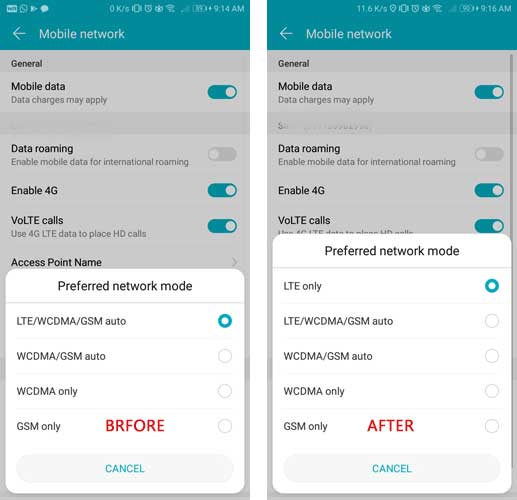
Warning: This guide needs to make changes in the network preference value in order to get this option, so take extreme care while editing the system file. It is not recommended for inexperienced users. Do it at your own risk.
How to Enable LTE Only Mode in Huawei and Honor Phone
1. Ensure that your phone does not have LTE only mode by going to Setting and check under Network section.
2. Download and install the Setting Database Editor app from Play Store
3. Launch the app and look for the entry “Hw_networkmode_preference” under System Table.
4. Change its value from “9, 3, 2, 1” to “11, 9, 3, 2, 1”
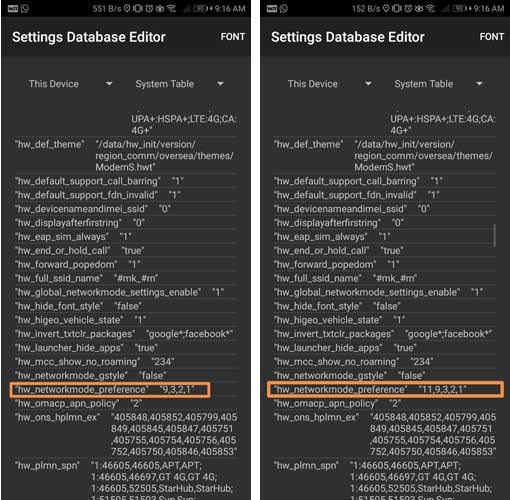
5. After changing the value, restart your phone
You have now enabled LTE only mode on your Huawei/Honor phone. Whenever you want to select this mode, go to Setting and under Network section choose the LTE only option. You can always go back to previous LTE/WCDMA/GSM auto mode by selecting that option. (Source)


It don’t work in my huawei honor lite
Great work dude