Home screen landscape mode was a proposed feature for Android Marshmallow, but Google omitted this feature in the final build. However, if you were impressed with this feature and wondered where it was, the below guide will show you how to restore it. You can enable landscape mode for home screen and lockscreen on your phone with or without root access.
In this tutorial, we show you how to enable landscape mode in Homescreen and Lockscreen on Android 6.0 Marshmallow. Landscape mode can be useful in certain circumstances, for example, if you use your phone as a navigation unit or a car stereo interface, and mounted it horizontally in your car dash.

You can get Homescreen and Lockscreen in landscape mode on Android Marshmallow by modifying the build.prop file with root access or by installing third-party launcher, such as Nova launcher.
Contents
Enable landscape mode in your Homescreen and Lockscreen
Disclaimer: Follow the guide at your own risk. We will not be responsible for any damage that occurs. The guide is intended for technically talented users only
1. Your phone should have root access
2. Install Build Prop Editor [HERE] or any root-enabled file browser like ES File Explorer on your phone.
3. Open Build Prop Editor and tap edit button (pencil icon) located at the bottom of the screen to open buid.prop file.
4. Scroll down to the build.prop file and enter the below two lines:
log.tag.launcher_force_rotate=VERBOSE
lockscreen.rot_override=true
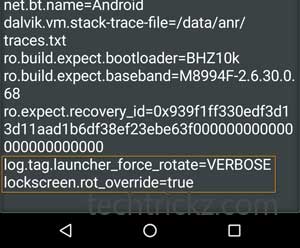 5. Save the file and restart your Android phone.
5. Save the file and restart your Android phone.
You should now have both home and lockscreen rotation, with the landscape view arranging itself relatively neatly.
If you do not have root access on your phone or if the above command did not worked, use a third-party launcher such as Nova Launcher to get Homescreen Landscape mode on your phone.
Enable Homescren Landscape mode without Root
1. Install Nova Launcher [HERE] and make it your default launcher
2. Open Nova Settings and tap ‘Look and feel’ option
3. Under ‘Screen Orientation’, change the setting to ‘Auto-rotate’ or ‘Force Landscape’.
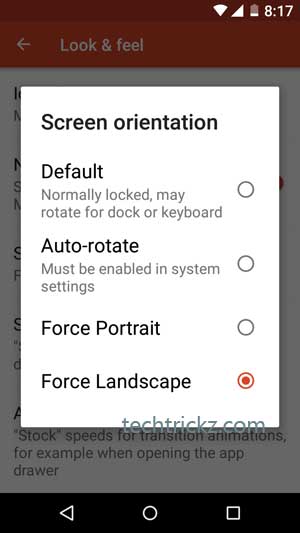
Now you should have both home and lockscreen in landscape mode arranging itself everything relatively neatly (source).



