Dropbox, the popular cloud storage service lets its users to store any kind of file in the cloud and share it with others. By default, users are only allowed to share files stored in the Dropbox Public folder, files stored in other Dropbox folders are not allowed. To share files stored in other folders, users are need to move files to the Public folder, but you can enable file sharing feature to every Dropbox folder. Here is how it is.
Dropbox has file sharing feature on every folder and file, but not enabled by default. Here is how to enable file sharing feature to every Dropbox folder and file, so any file and folder in your Dropbox can be shared with others.
Step 1: Log in to the Dropbox website and go the link https://www.dropbox.com/enable_shmodel. It’ll enable file sharing feature to each Dropbox folder.
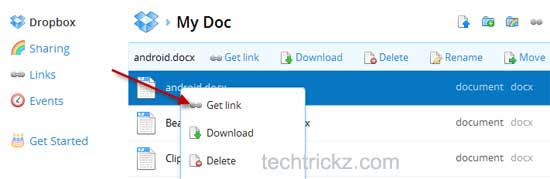
Now you will notice a sharing link (Get link) option created to all Dropbox file (see screenshot above).
Step 2: In Dropbox desktop application, right click any files or folder and select Dropbox. From the dropdown menu, select ‘Get link’, which you can use to share the file/folder with others via internet.
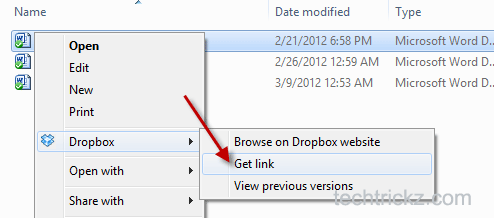
Note: For security reasons, you may want to disable file sharing feature of every folder and file. For that, go to Dropbox web site, choose ‘Links’ option located at left side.

Select file or folder that you don’t want to share and click ‘Remove’ option.

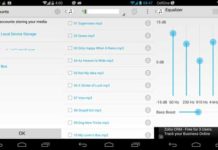


Kannan, Good Info Thanks For Sharing 🙂
We Get The Link If File In Public Folder Only ??