A well-known method to launch Google Assistant is the “Ok, Google” or “Hey, Google” voice command, especially on devices with full-screen mode. Another popular way is the long-press Home button or bottom screen side gesture (in full-screen gesture mode). And, on some phones, you can launch Assistant by holding the power button for about 5 seconds.
Launching Assistant with the power button or with other dedicated buttons has some advantages over the other two methods. The “Hey, Google” command may not work all the time well on every phone, especially in a noisy environment. Long pressing the home button is ok, but the bottom-side gesture may not a welcome feature for many.
If your phone doesn’t have a dedicated button to launch Assistant, then here is how you can remap your phone’s Volume button (or power button on some devices) to launch Assistant. It will work in screen off mode as well (tested in Mi A3 run on Android 10).
Steps to Enable Assistant Button on any Android Phone
1. Install Button Mapper app from the Play Store.
2. Open the app and grant Accessibility permission.
3. Under Buttons, choose Volume Buttons.
4. In the next page, under Volume Up or Volume Down, turn on Customize.
5. Now, select Long press, scroll down, and choose Assistant. Instead of long press, you can choose shortcuts for single tap and double-tap.
6. Under Options, turn on Volume panel bypass (recommended). It will disable Button Mapper app when volume panel shown.
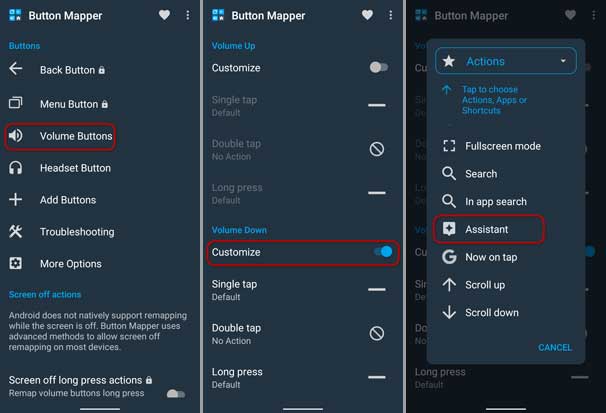
So, this was how to remap volume button to open Assistant. You can now long-press the volume button on your phone to launch Google Assistant. This shortcut will work from any screen, including in screen off mode (tested on Mi A3). But on some devices, a onetime ADB setup is required to work in screen off mode.
Button Mapper is a handy app when you want to remap physical buttons (power button, volume buttons, headset button, etc.) of your phone. Long press to launch Google Assistant is a welcome feature of this app, especially on devices with full-screen mode.
More Resources:
- How to start Google Assistant Interpreter Mode with a tap
- Guide to Turn On/Off Google Assistant Ambient Mode
- How to use Google Assistant to send audio messages to WhatsApp contacts



