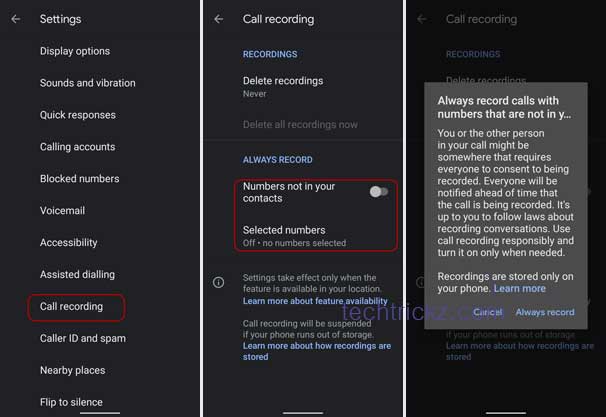Phone call recorder is a built-in feature of the Google Phone app, and it is available on phones that run Android 10 or later. The new Always record option in the Phone app enables the automatic call recording function on supported phones. But it only works for unknown numbers and selected contacts.
Google Phone app’s always record feature enables users to auto-record phone calls from unknown numbers and calls from specific numbers, but you cannot record calls secretly. All callers will notify ahead of time that his/her phone call is recording.
If phone call recording is legal in your country, you can enable the automatic call record function on your phone. Here is how it is.
Steps to Enable Automatic Call Record in Google Phone App
- Open the Phone app on your phone and tap on the three vertical dots menu.
- Next, choose Settings, scroll down and tap on the Call recording option.
- In Call recording settings, and under the Always record menu, turn on the Number, not in your contacts option.
- To record calls from specific numbers, choose the Selected numbers option, tap on the “+” sign, choose contacts from your list.
- Next, turn on the Always record selected numbers option.
You have enabled the automatic call recording function on your phone. If you do not have the Phone by Google – Caller ID & Spam Protection app on your phone, you can install it from Play Store. Note that the call recording feature is only available on select phones and in certain regions.
More Resources:
- How to Edit Quick Response Messages in Google Phone App
- Enable Google Phone app’s Flip to Silence on non-Pixel phones
- Top 6 Call Recording Apps for Android phone
- Enable Built-in Call Recording on All OnePlus Phones without Root