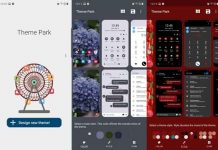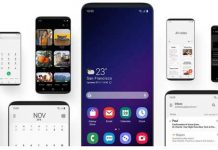A new feature of Samsung’s latest handset, the Galaxy S6 and S6 Edge is the theme manger, which lets you make your phone look how you want it. This is a great move from Samsung, because it is your phone, you should be able to make it look how you want. Depending on your taste and lifestyle, you can download various themes from Samsung theme store and install them on your Galaxy S6/S6 Edge.
Samsung has improved its TouchWiz Android skin on Galaxy S6, but you can also add your own themes to make it your own. Downloading themes from Samsung’s theme store and installing them on your Galaxy S6 and S6 Edge is a simple process. However installing third party themes (themes from outside the theme store) requires extra steps and root access.
You can view all available themes from Samsung theme service [HERE] and can download best third-party themes from XDA Developers [HERE]. Each theme includes wallpaper, icons and other details and will change the look of homescreen, app drawer, lockscreen, notification bar, phone app, contacts app, app icon, etc.

How to Install Themes on Samsung Galaxy S6 and S6 Edge
1. On your Galaxy S6, go to Settings -> Themes. A list of themes should appear.
2. To download new themes from Samsung’s Theme store, tap ‘Store’ in the upper right corner and from the store select a desired theme.
3. Tap the download button. Once downloaded the theme, apply it. That’s all!
Installing third-party themes (or themes from outside the theme store) on Galaxy S6 and S6 Edge is not an easy job. You may follow this guide to get an idea on how to install a third-party theme on Galaxy S6.