LG G3’s LED Notifications is a handy feature if you put your phone into silent mode most time. The LED blinks for missed calls, text messages, emails and incoming calls, but blinking your G3’s LED can be disturbance at night. If the LED notification is disturbing you, there is an option to disable it in LG G3.
Disabling LED notification on LG G3 is simple. All you need to disable this feature from phone settings. In addition, if you do not want to disable all notifications, you can decide which notification can trigger the LED light.
1. Go to your phone settings and tap Display.
2. Tap Notification LED.
3. If you want to disable all notifications, simply tap “Off” at the top of the settings.
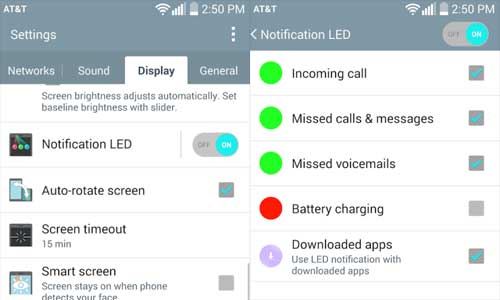
4. If you do not want to disable all LED notifications, select the items that you want to light LED from the list.
That’s it! Leave your views in the comment section below.


