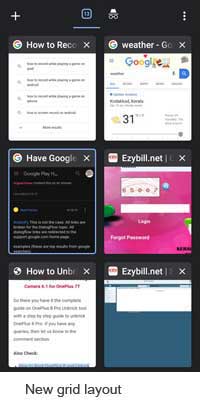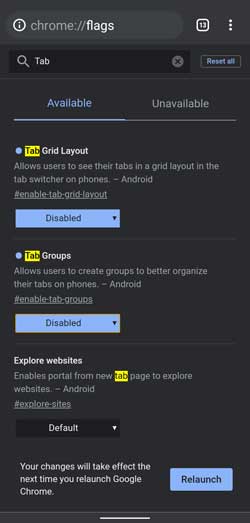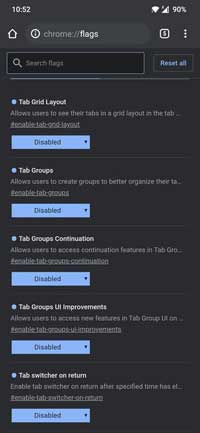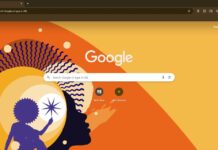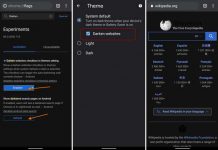Google Chrome for Android gets the Grid view and Tab groups feature, like in Microsoft Edge. The grid layout accommodates more pages or tabs than the old vertical view. And the tab group feature lets users drag and drop one tab/page on another to form groups. If you do not like the tab group and grid view feature, here is how to disable it.
While the new grid view layout accommodates more tabs, some Android users don’t like it on their Chrome browser, especially those who prefer one-handed mode. Fortunately, Chrome has an option to disable the grid layout. Follow the steps below to disable tab group and grid view.
Option to disable grid layout and tab group isn’t yet available for general use. But both are available as Chrome flags.
Steps to Disable Grid Layout & Tab Group on Chrome for Android
- Open Google Chrome on your Android phone, type
chrome://flagsin the address bar, and tap Enter. - In the experimental flags search box, type the word
tab grid. - In the search result that appears, change the Tab grid from Default to Disabled.
- Now, restart your browser by tapping on the Relaunch button.
- Next, type “
tab group” in the experimental flag search box, change Tab Group from Default to Disabled, and restart Chrome.
FYI, grid-view and tab group are new features of Chrome for Android version 88. It is a server-side update, so some of us might not have it right now. Google Chrome desktop users have been able to use Tab Groups since last year.
[UPDATE] After a recent update, Chrome users start complaining about a new issue. The tab groups and grid-view features reappearing on their phone even with them keep disabled. If you are facing such an issue, you may try the below steps.
Method 1: First, go to chrome://flag page and search for tab. Now, disable all flags related to the tab group.
Method 2: If the above step does not help, disable Tab Grid Layout and Tab Groups flags and enable Conditional Tab Strip. This trick worked for some users.
Method 3: An alternate method is downgrading Chrome to a lower version (say 88) or temporarily downgrading using the flag chrome://flags/#temporary-unexpire-flags-m88.
Keep in mind that the above-given methods are temporary. Google may disable the old vertical view for open tabs altogether in the future.
More Resources:
- Google Chrome: Enable Picture-in-Picture (PiP) Mode without Extension
- How to Enable Google Assistant Voice Search in Chrome for Android
- How to Enable, Use and Create Your Chrome Actions