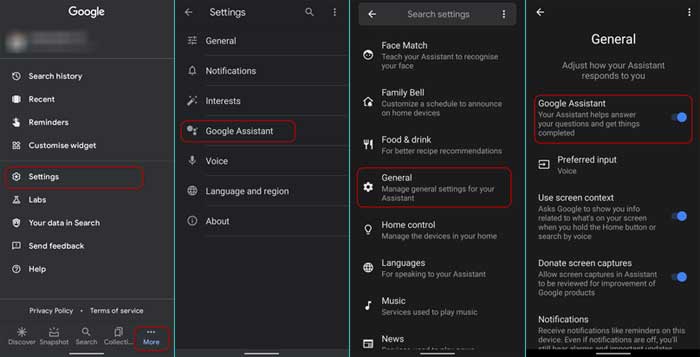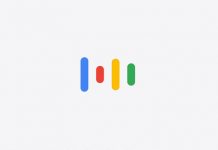Google Assistant is a part of Android, and it helps us perform a wide range of tasks on smartphones, smart speakers, smart TVs, and smart displays. If you have been using an Android phone for a while, you might have now accustomed to the Assistant. It is always ready for your commands, and you can even initiate it without unlocking the phone.
Google Assistant is quite helpful in several scenarios, but some users want to disable it on their phones. If you are one of those users who prefer to disable Google Assistant on your phone, follow the below step-by-step guide to know how it is. And, you can always re-enable it in four steps.
Steps to Turn Off Google Assistant on Android Phone
1. Open the Google app on your phone, and tap on your profile picture shown at the top right of the screen.
2. Next, tap on the Settings option and choose the Google Assistant settings.
3. In Google Assistant settings, scroll down and choose the General option.
4. On the next page, turn off the Google Assistant switch. On the confirmation pop-up, tap on the Turn off option.
You have now disabled Google Assistant on your phone. It will no longer respond when you say, “Hey Google.” Also, assistant features that help with your info like ambient mode and the Snapshot will not be available.
As we all know, we can perform numerous things on the phone hands-free with Google Assistant. And, it can engage in two-way conversations. We can make phone calls on the go, send text messages, take a selfie, play music, navigate places, get weather information, get help reading web articles, find restaurants offering delivery or takeout, share content, and more with it.
Update: Original post was published in March, 2021. This updated post added new changes in Google app settings on Android.
More Resources:
- Allow Google Assistant to Make Phone Calls/Send Messages From Lock Screen
- Enable Dedicated Google Assistant Button on any Android Phone
- How to Trigger Google Assistant Routines with Clock App on Android
- Enable Google Assistant Voice Search in Chrome for Android
- How to Install Google Assistant on Computer