Previously we had written few posts on PowerPoint to video converter utilities, now here is a brief tutorial for creating videos from your presentation without any software in Office 2010.
The main advantage of converting PowerPoint presentation to video is that users can view it on their computers without installing PowerPoint or can share it via online or portable devices.
To create a video from your presentation in Office 2010:
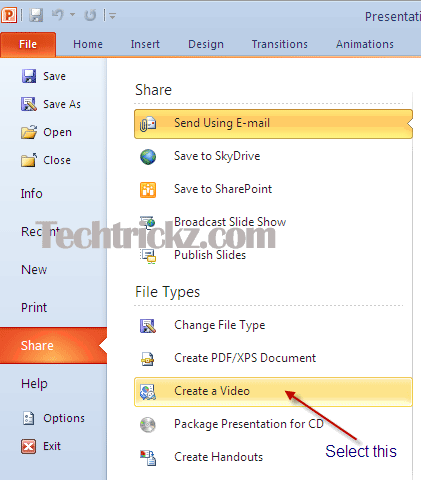
Click the File tab, select the Sharing Options and then click ‘Create a Video’ option. Now you will see more options to create a video.
You can choose video resolution or quality (HD, portable or DVD) from the drop-down menu, record timing and narration and laser pointer movements in your video. 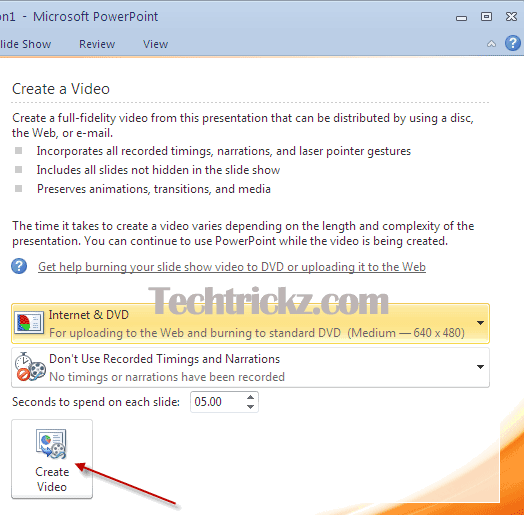
Moreover you can also specify the time spend on each slide in the video. Once you done all, just click the ‘Crete video’ button. It will save your presentation as a Windows Media Video (.wmv) file.

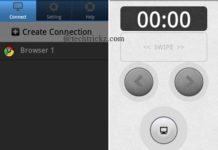
Welcome mate and thanks for the comment.
Nice tutorial and very interesting information.
[…] This post was mentioned on Twitter by Prajune. Prajune said: Create video from PowerPoint Presentation without a third party tool | techtrickz http://bit.ly/9cjnO8 […]