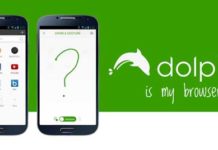InPrivate Browsing mode of Internet Explorer 10 (IE10) is a private browsing feature and in this mode, IE10 will not store data of your browsing session. These includes cookies, temporary Internet files, browsing history, and other browsing data. In addition, in this mode, toolbars and extensions are disabled (default). Below is a short tutorial on creating a shortcut for Internet Explorer 10 InPrivate Browsing mode in Windows 8. Also, you can create inprivate browsing shortcut for specific site as well.
By just clicking this shortcut, you can quickly open Internet Explorer 10 in desktop mode with Inprivate turned on in Windows 8.
– Right click (for touchscreens press and hold on an empty desktop area), and click (or tap) on New and Shortcut.
-Type the below command into the location area, and click on the Next button.
"%ProgramFiles%\Internet Explorer\iexplore.exe" -private
– Type Inprivate (or any) for the name, and click (or tap) on the Finish button. That’s all.
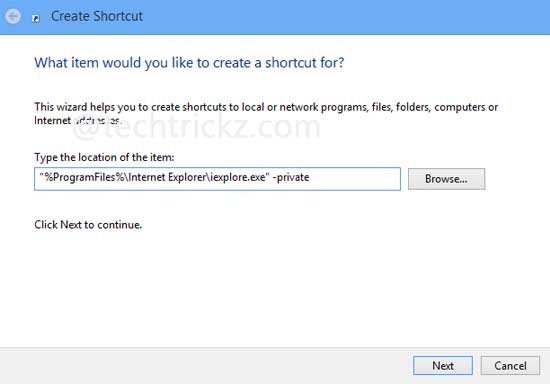
– If you want to open some site always in Inprivate browsing mode, you can add the website’s URL after -private. For example, to have it open to YouTube, just type as given below:
"%ProgramFiles%\Internet Explorer\iexplore.exe" -private http://www.youtube.com/
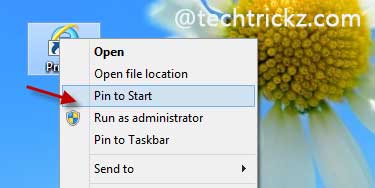
– Now, if you like, you can pin the shortcut to your Windows 8 Start screen for easy access. For that, right click the shortcut and select “Pin to Start”.
Final words: Usually InPrivate-browsing mode of Internet Explorer 10 can be enabled by clicking the gear icon and selecting Safety and Inprivate browsing or using the shortcut key Ctrl + Shift + P (desktop mode). For Metro mode, click anywhere on the IE window, select tab tools and then choose “New inprivate tab”.