It is a known fact that the smartphone’s battery lifespan will worsen over time. Some Android phones, for example, Samsung and OnePlus phones, lets you check battery health and the number of discharge cycles. Both pieces of information help you identify the level of battery deterioration of your device, so you can decide whether your old phone needs a new battery.
Here’s how to check the battery health of your OnePlus phone with the official diagnostic app. The OnePlus Diagnostic app lets you check the battery wear level of your smartphone. The app provides valuable battery information, such as battery capacity, temperature, charging state, battery state, etc.

If you own an old OnePlus smartphone, for example OnePlus 3/3T, 5/5T, 6/6T, OnePlus 7/7Tetc., and want to know the state of battery health, then this app will help you.
Note that the app only work with stock OxygenOS or HydrogenOS. It won’t work on OnePlus phone with a custom ROM.
How to Check Battery Health on OnePlus Phone
- Download OnePlus Diagnostic app APK file (link) to your phone.
- After downloading the APK file, go to the Downloads folder and install it.
- Go to App drawer and launch the OnePlus Diagnostic app.
- Tap the Detect Now button. On the next screen, you will see the Battery Capacity, Temperature, and other information.
- You will also see the battery state, which shows the health of your phone’s battery.
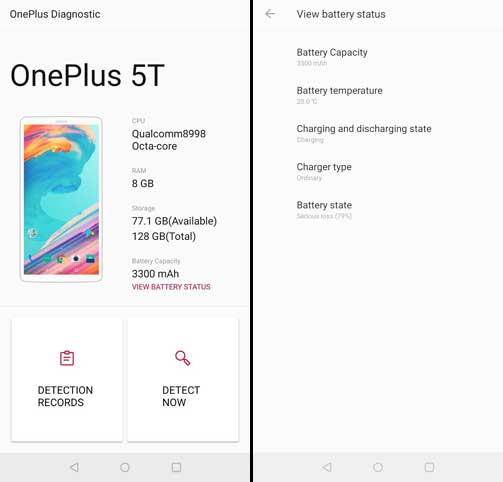
Battery state value is an important information about the battery health. If the battery state value is > 80, it means the battery has “serious loss” in the capacity.
The main benefit of the OnePlus Diagnostic app is that it lets you know the battery wear level. So, you can decide whether your old phone needs a new battery or it can go more with the old battery.
More Resources:
- Enable Non-Interactive Mode on Xiaomi Phone to save battery life
- Turn On Adaptive Battery on Samsung Galaxy S10
- Fix deep discharge issue on Galaxy S8 and Note 8
- If you’re experiencing quick battery drain, then try this simple trick



