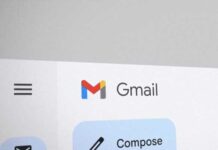While composing a message in Gmail usually you use its built-in text editor for typing text. But, what if you can use your favorite text editor like MS Word instead of Gmail’s text editor? You can make use some of its advanced features like auto-completing, spell checking, syntax highlighting, thesaurus, etc. Here is how you can do that.
Text Editor Anywhere is a little Windows application that allows you to edit text anywhere with your favorite text editor. It supports all kinds of text editors such as Notepad, WordPad, Vim and even MS Word and all applications and web forms.
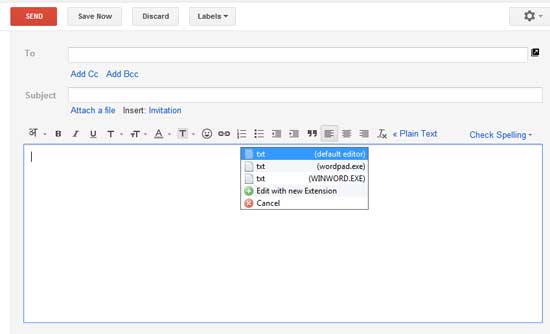
Text Editor Anywhere is quite simple to use. Download, install and run the application. Press “Win + A” shortcut key whenever you need it, for example while composing an email. It’ll automatically launch your default text editor.
Edit the text in your favorite editor and save the file and close the editor (or simply switch back using Alt + Tab); your text would be there.
To choose another text editor just hold “Win” key and press “A” repeatedly or choose “Edit with new extension”. It works like Alt + Tab.
You can add other text editors to the program from its option menu. To do so, right click on its tray icon and choose “Options” to open the configuration window. Click on the + sign and browse the file location of your editor (for example, Program Files – Microsoft Office – Office12 – Winword.exe) and click OK to save the settings.
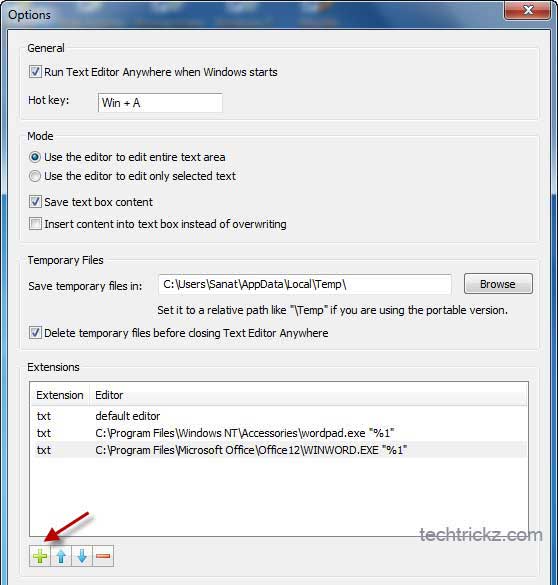
Note: I have tested this tool with different text editors in Chrome, Firefox and IE. It perfectly works with Chrome; however, on Firefox and IE it failed to bring some text editor. Text Editor Anywhere can be downloaded from source here.