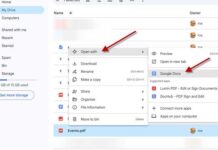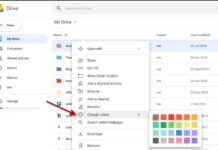Are you looking for an alternate solution for easily assign a drive letter to any of your cloud storage service (for example, Dropbox, Google Drive, and SkyDrive) in your Windows PC? By assigning drive letter, you can conveniently access the drive from Windows Explorer or My Computer. An added benefit is that all computers in your network or Home group can also use that drive remotely. Here is how it is with a free application called Visual Subst.
Visual Subst is a very simple to use application. Just download and install it. After running the program, type in the path of your cloud storage account, for example Dropbox (usually C:\Users\Username\Dropbox, in Windows 7) or browse the location (see screenshot).
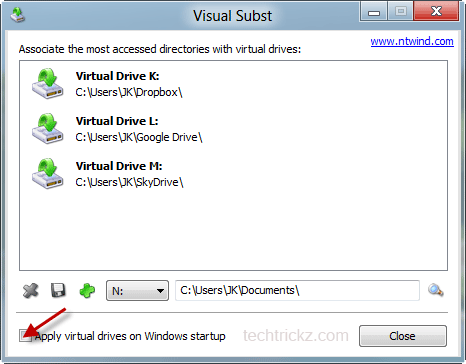
Now, choose a drive letter from the dropdown list and then click the green + button. The virtual drive will appear in the Visual Subst list. Repeat the procedure with other services also.
Check the box next to “Apply virtual drives on Windows startup” to make the changes permanent. After adding all, click the ‘Close’ button to close the application. Just go to My Computer to test the newly added drive.

Note: To delete the association, just highlight the drive that you want to delete in Visual Subst and click on the red X button. That’s all!
Nowadays more and more people are utilizing cloud storage services for storing their documents, photos and other files, because, besides the free storage spaces, these services makes it easy to access your files from anywhere on any internet connected device. Therefore, this small tip may help you gain more from your cloud storage.
Visual Subst can be downloaded from developer’s website here.