In this guide, we let you know how to get Android P’s “Wind Down” mode on any Android smartphone without root or third party app. Recently, Google released Android P public beta with new AI-powered features, new navigation gestures and new features heading to control smartphone addictions. The ‘Wind Down’ and ‘Shush’ are the two new tools designed to control smartphone addictions.
Before get into the guide, let us first look at the two new features of Android P aimed to control smartphone addiction – the “Wind Down” and “Shush” mode. Google may or may not include these two features in the final build of Android P or Android 9.0, but these two features could control smartphone addiction in some extend.
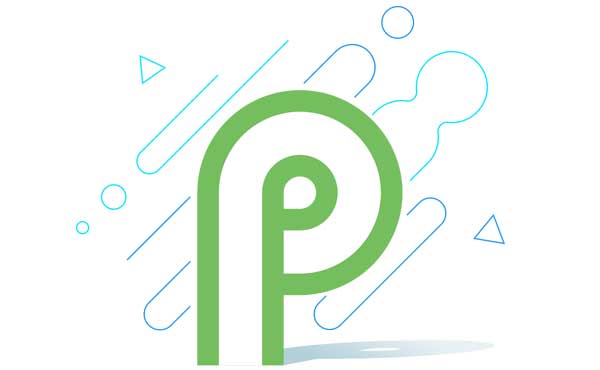
The “Wind Down” mode turns your screen into monochrome (grayscale) mode. You can set this feature on at bedtime, so all apps screen and everything fade to grey. Studies show that apps become a lot less interesting without color.
Shush is an auto “do not disturb” mode for Android. When you flip your phone onto its face will turn on “do not disturb” mode. As you all know, this mode will silence calls and other visual notifications. However, it is not clear how this feature works if your phone in your pocket or bag.
Now let us see how to get Android P’s Wind down mode on any Android smartphpne. In Android P, this is an “auto on” feature or you can turn on asking to your Google assistant, so more effective. In Android Oreo or below, you need to enable this feature by hand, so less effective.
Get Android P’s Wind down Mode on Any Android Smartphone
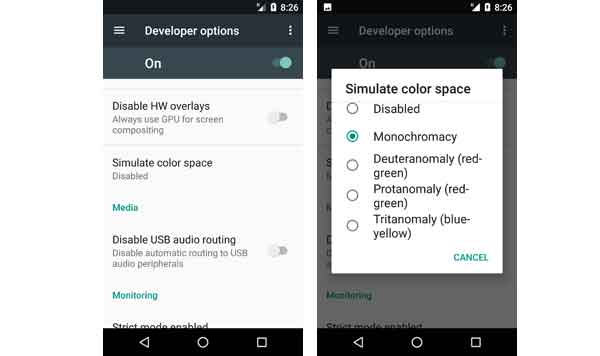
1. First, enable “Developer Options” menu on your phone. To do so, go to Settings > About phone > and tap build number 7 times.
2. Now, go to Developer Options menu (Settings > Developer Options).
3. Scroll down and tap on “Simulate color space”.
4. Select “Monochromacy” from the available options.
That’s it. To revert, repeat the same procedure and select “Disabled” from the available options. (Source)




