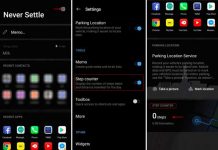OnePlus 6 is now official and will be available for purchase starting from May 22. As promised, Android P beta update is now available for download for OnePlus 6. App developers and enthusiasts can flash the Android P public beta manually via local upgrade method. This build allows testing some of the latest Android features, and helps app developers make their apps ready for the upcoming update.
Recently, Google released Android P developer preview 2 as public beta with new AI-powered features, new navigation gestures and new features heading to control smartphone addictions. Unlike before, the developer preview build is available for many non-Pixel devices, including the latest OnePlus 6.

Android P beta upgrade package for OnePlus 6 is now available for download, which you can flash onto your device via local upgrade method. However, keep in mind that this upgrade will factory reset the phone, so please make sure to back up.
Note: Before proceeding, we remind you that this build is intended for developers and early adopters. As it is a beta version, we do not recommend flashing this ROM if you have little or no experience in software development or flashing custom ROMs. Proceed at your own risk!
You may also like: OnePlus 6 official wallpapers are available for download
Contents
How to install Android P Beta on OnePlus 6
1. Download Android P beta from here (source)
2. Transfer the ROM zip file to your phone storage.
3. Now, go to Settings > system updates > tap on top right corner icon > local upgrade > tap on the installation package > immediately upgrade >wait until system upgrade to 100%.
4. Now, switch off the phone and then press the Power button + Volume Down to enter recovery mode.
5. In recovery, select Wipe data/factory reset and factory reset your phone. Once done, reboot your phone by selecting Reboot system now.
How to roll back from Android P Beta to stable version
1. Go to Settings > System > About phone > Advance > scroll to the bottom and tap Build number 5 times.
2. Settings > System > Developer options > enable “OEM unlocking”.
3. Now, unlock the bootloader of OnePlus 6.To do so,
– Reboot the phone into fastboot mode (Shut down the phone and turn it on by holding the Power & Volume Up buttons simultaneously)
– Connect your device to your computer over USB > using the adb tool, execute the command: fastboot oem unlock.
4. Now, download the rollback package from here
5. Transfer the roll back package to your phone storage root directory.
6. Go to Settings > system updates > top right corner icon > local upgrade > click on the installation package > immediately upgrade > wait until system upgrade to 100%.
7. Once done, select Reboot system now.
Below are the known issues of Android P Beta (developer preview 2) build:
1. VoLTE does not work
2. Compatibility issues of Bluetooth connectivity
3. Wi-Fi SoftAP device manager is not functional
4. Camera slow motion function is unstable
5. Face Unlock function is not available temporarily
6. Widevine L1 Does not work for now
Please note that the above given instruction is only for OnePlus 6, and please make sure the battery level is above 50% and minimum 3GB of available storage space. (Source – OnePlus)