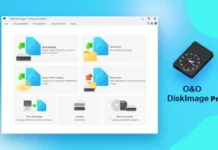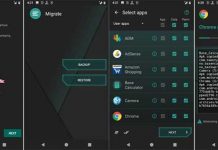One of the first things you will do after installing a new ROM or factory resetting your Android phone is reinstalling your apps and games. Rather than install individual apps from Play Store, you can back up all installed applications and restore them later providing Unknown Sources is enabled in your phone.
In this tutorial, we will show you a very simple way to back up and restore apps and games on your Android phone. For this tutorial, we are using “App Backup & Restore”, which is a free download from Play Store. It has a very straightforward interface, so anyone can use it with confidence.
Before you get start using “App Backup & Restore” app, keep in mind that it cannot backup app data or settings for you, it only backup the apk files. Also, the app has few more functions, but here I’m go into backup and restore functions only.
How to backup apps and games:
Launch the app to display a list of the apps and games that can be backed up. You will see details about the app version and file size. Check the boxes on the right-hand column of the app and tap “Backup” to begin. Once done, tap “Done” button.
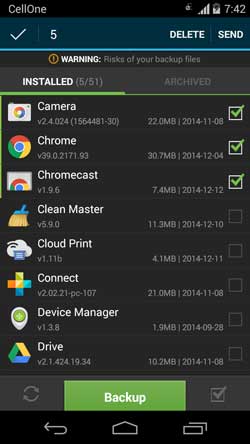
Now, save the backed up file to your PC: If your phone does not have a removable SD card, you will need to connect your device to your PC and copy the App_Backup_Restore directory across. Otherwise, your backup file will lost if you do a factory reset. After factory resetting or flashing a ROM, copy the directory back to your phone.
How to restore the backups:
First, you need to enable the option “Unknown Sources” by going to phone Settings -> Security -> Unknown Sources. Then, install “App Backup & Restore” app from Play Store.
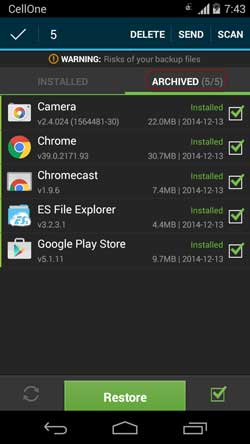
Then, To restore your backed up apps and games, swipe to the Archived view tab, and select the app you want to restore (Tapping the box in the lower-right corner selects apps in bulk), restoring is completed by just tapping “Restore”.