To connect your Android Phone or tablet to your PC, first you need to install correct driver for your phone and tablet on your computer. Here is three simple methods to download and install correct driver for all Samsung Galaxy phones and tablets.

First method: For Samsung Galaxy phone and tablet, the simplest method to get latest, correct driver file is by installing Samsung Kies software.
+ Just download and install Kies. If it asks to download additional files for installation then let it do so.
+ Open Kies, connect your phone or tablet to your PC via a USB cable. It should identify your device.
+ If you cannot establish a connection, click “Troubleshoot connection error” and follow the instructions. It should solve your issue.
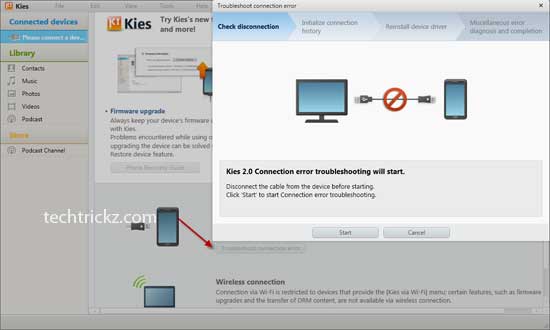
Second Method: If you just need only the new driver for your Samsung Galaxy phone and tab, you don’t need to install the buggy Kies package. Just install the drivers only. Follow the guide below.
+ Download latest Samsung USB Driver exe file from here (22MB).
+ Uninstall any previous drivers from your PC to avoid any conflict. Then reboot your computer.
+ To uninstall old drivers, go to Control panel – Device manager and right click diver file and choose uninstall (for Win 7 and Win 8)
+ Install the Samsung USB Driver and reboot your computer.
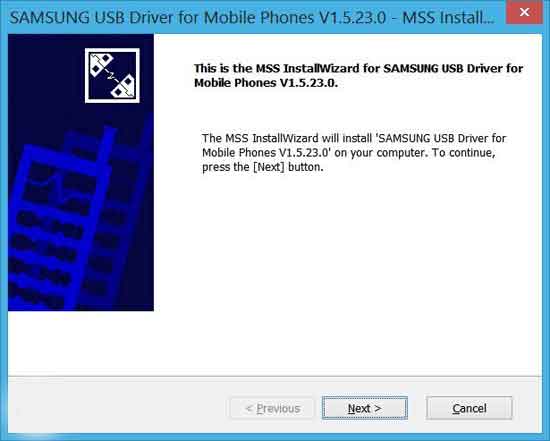
+ Plug in your device and have fun!
Third Method: There is another trick to download and install driver file for your Galaxy phone. Moreover, you can use this method to install driver for almost all Android phones.
+ You can follow this simple guide to install latest driver file for your Samsung Galaxy and tab.
However, uninstall any previous driver file and reboot your computer before going to the procedure.




Thanks for sharing such a great tips. Actually, I was looking for an alternate solution for Kies.